 sl.Home sl.Home |
 sl.Search sl.Search |
 sl.Forum sl.Forum |
 sl.Settings sl.Settings |
 sl.Serverlist sl.Serverlist |
 sl.Maplist sl.Maplist |
 sl.Team sl.Team |
 sl.Wiki sl.Wiki |
 » RtCW/Enemy Territory
» RtCW/Enemy Territory » Bug-Tracker
» Bug-Tracker
 Oct 30 2008, 10:37 PM Oct 30 2008, 10:37 PM
Post
#1
|
|
|
Group: Members Joined: 21-May 08 From: Canada Member No.: 71985 |
Reqiescat in Pace "R.I.P" [FAG]Graveworm ( ♰ 1987-2009 Steven Smith)        Tweaking, Cvars, Scripts, Creating a cfg Return To Castle Wolfenstein Enemy-Territory QUOTE This Thread: QUOTE this page Tweaking 101 More FPS (frames per second ) System Settings | Brightness| Got flickering screen? ☞ CVARs Part 1 | Set vs. Seta ☞ Scripts ☞ Making a .cfg file (auotexec) ☞ Cvars part 2 ☞KeyBoard Codes ☞ Lazy ? -->Config Builders : Info Collected by: [FAG]Moxy  [ F#$k Around Gang] ♀ ♂ [FAG]-Clan™ all rights reserved © Many Thanks to all the web sites that this info was accumulated from          Copyright © 2008 [!!!] Hirntot. | Copyright © 2005 RedTop, an alter ego.. | Copyright © 2008 by redeye | Copyright © 2004-09 *HoF*Clan ☞ Full Credit list - Click here ok before we start.....  There is some confusion that if someone is modifying cvars (commands), they must be cheating. You modify cvars when you set the options in the ingame menu's - most tweaking in ET is actually just setting those same settings, but using the console or .cfg file instead. But in ET, some cvars are cheat-protected by the game, meaning (players) should not be able to change them manually or sometimes only to within a specific range.  So what does this mean to the tweaker, Each server admin will set the range of "acceptable" CVAR values for their server and use Punkbuster (PBBans) to control observation of the limits. Punkbuster also protects the server from hackers who are using cheats. Players are allowed to modify CVAR values within limits but no more, and are allowed to enable or disable most cvars to there liking. PS.. I suggest your try each CVAR one by one so you know what it does to your system | settings!! Use a ET MINIMIZER to make this easy!! And find The console screen ..Because this is were most of the tweaking is entered ... Press ~ to get the console. It is the button to the left of 1 below the Esc it will look like this bellow:  When using the console, everything should be perpended with FORWARD slash / but it appears you can also use \ BACKSLASH for whatever reason. Otherwise it will send what you type in global chat - Typing in the console: QUOTE \pb_cvarlist Will show you the cvar limitations of the server you are on. As you will see there are not many cvars that have limitations.. Like for example : QUOTE cl_maxpackets = must be INSIDE 15 to 100 rate =: must be INSIDE 5000 to 25000 com_maxfps = : must be INSIDE 20 to 333 cl_timenudge = must be INSIDE -20 to 0 snaps = : must be INSIDE 20 to 40 cg_bobup = must be inside 0 to 0.005 r_picmip = must be inside 0 to 3 r_overbrightbits = must be inside 0 to 4 r_maooverbrightbits - must be inside 0 to 4 cg_shadows = must be inside 0 to 1 cg_fov = must be inside 90-120 "PB Limitation"  now that you know what the limits are on your favorite server ..☺ OK Lets Start ..... Tweaking.. ☻ PS.........AGAIN I suggest your try each CVAR one by one so you know what it does to your settings!! ☼  Most Cvars are hidden BUT.........Can still be changed!! The in game menu will allow you some cvars you can change like your weapons placement keys and your graphic and some hub settings by pressing [Esc] - [options] or [Esc] - [etpub] or [Esc] - [jaymod] or [Esc] - [NQ] etc... But most commands/CVARs have to be typing out in the console with the \\ or / before the cvar: QUOTE cg_drawSmallPopupIcons "1" or to make it permanent (seta will archive the Script into your profile etconfig file). QUOTE seta cg_drawSmallPopupIcons "1" or placed in a .cfg file with the set or seta command: (cfg ?? dont have a cfg see post 4 in this thread) QUOTE seta cg_drawSmallPopupIcons 1 First to get tweak setting .........you must.. 1. Get stable fps. Stable fps (Frames per seconds) very necessary to make your mouse movement smoother. To see your FPS on screen use "cg_drawFPS" Cvar Available to change In Game Menu Options CODE seta cg_drawFPS "1"  first tweak.. Now after you can see your stable/average fps use this to cap the fps. com_maxfps 125, 76, 43 'tweak'' values. com_maxfps This lets you cap your FPS to some value. Due to numerical error in the Q3 engine, trickjumps work best at a steady FPS of 43 (good), 76 (great), or 125 (best). So if you want a steady FPS of 76 for example, then try to get your average FPS to be something like 80-90 (set com_maxfps 200 so you can see you`r true FPS without capping). Then once you are satisfied with the performance, enter "seta com_maxfpx 76" in to the console or in to your config to cap it. But...if you are on a server with more then 40 players FPS rate of 76 and 126 maybe hard to maintain ..so use 43. SO lets Do some of the tweaking bellow first and then come back to FPS...Because we hope to get more better performance after the tweaking. com_maxfps = : must be INSIDE 20 to 333 \\\"PB Limitation\\\" and some server have it set from 44 - 222- So double check This Is a Hidden Option/cvar CODE seta com_maxfps 76 So let's move on....... Disable particles and all that stuff- it will help you much to see better and it gives a slight boost in performance. See Bellow More FPS For Explanation of this CVARS CODE seta cg_wolfparticles "0" seta cg_atmosphericEffects "0" seta cg_shadows "0" seta cg_marktime "10000" seta cg_showblood "0" seta cg_bloodFlash "0" seta cg_gibs "0" seta cg_coronas "0" seta cg_coronafardist "0" seta cg_bloodDamageBlend "0" seta r_drawsun "0" seta r_flares "0" 3. This would help with your aim. ♅ Crosshair shouldn't be pulsing and be as small as possible.  Cvars Available to change In Game Menu Options CODE seta cg_crosshairSize "45" //size of u crosshair change according to u resolution seta cg_drawCrosshair "7" //change no. for different crosshairs u like. seta cg_crosshairPulse "0" seta cg_crosshairColor "green" // u can also use red,cyan, try whatever u like. seta cg_crosshairAlpha "1.0" seta cg_crosshairColorAlt "red" seta cg_crosshairAlphaAlt "1.0" seta cg_crosshairHealth "0" // should be zero if u are trying other colours AND Use high fov(field of view)to see more. u can use any number from 90 to 120. \"PB Limitation\" Default is 90 This Is a Hidden Option/cvar CODE seta cg_fov "107" Mouse Sensitivity Sensitivity is something you should figure out what you like on your own.. But i recommend you try lowering the sensitivity !! Low mouse sensitivity gives you finer motor control over your aim, and protects your mouse from the natural shaking of your hand. Fine control is more important than being able to make rapid turns. If someone has surprised you from the side, you\\\'re likely dead already.. You want to be able to pick off their heads, which means being able to steer your mouse precisely without worrying too much about having to overcompensate when you push too far Cvar Available to change In Game Menu Options CODE seta sensitivity "2.5" Sense number can be changed from 0.0 to 29.9 This removes the hit effect up to some extent.  This are Hidden Options/cvars CODE seta cg_bobup 0 seta cg_bobpitch 0 seta cg_bobroll 0 seta cg_bobyaw 0 seta cg_runpitch 0 seta cg_runroll "0" Some people like to see gun, muzzle Flash and blood..and some dont. SOME Cvars Available to change In Game Menu Options CODE //My personal preference.. seta cg_drawgun "1" // (1=yes 0=no) seta cg_muzzleFlash "0" // (1=yes 0=no) seta cg_showblood "1" //show blood when shooting other players (1=yes 0=no) seta b_tracers "1" // - 0 = draw no bullet tracers, 1 = normal tracers, 2 = only other player\'s tracers ? seta cg_bloodflash "0" //show blood flash (directional indicator) when being shot.. (1=full blood splash .5=half 0=none) (Should always be "0") seta cg_bloodDamageBlend "0" //amount of screen to turn red when shot? (1=full blood splatter 0.5=half 0=none) (Should always be "0") 6. Some hub cvars [/color]// there pretty self explanatory SOME[/color] Cvars Available to change In Game Menu Options CODE //My personal preference.. can change them according to your liking. seta cg_drawfps "1" seta cg_drawRanks"2" seta cg_drawTime "2" seta cg_drawFireteamOverlay "1" seta cg_drawDisconnectIcon "0" seta cg_drawWeaponIconFlash "1"//NOT A MUZZLE FLASH =weapon icon outline: seta cg_drawSmallPopupIcons "1" seta cg_drawclock "1" seta cg_popupWaitTime "4000.0" //popup = Messages on the Left ...i.e !ETplayer is connecting.. seta cg_popupFadeTime "0.0" seta cg_popupTime "0.0" seta cg_numPopups "3" seta cg_teamChatHeight "8" // Number of rows used chat display 0-8 |0 = no lines seta cg_teamChatTime "3500" // Sets the time a chat text stay visible 0 - 99999 More Frames Per Second and System Settings In Game Menu Options  Hidden Options  Increasing one\'s FPS QUOTE seta cg_shadows "0" //\"0\" is disabled, "1" is simple shadow, "2" is stencil shadow, "3" is lifelike shadow. Shadows, file under \"eye candy\". although the FPS boost will probably be negligible. We don''t do eye candy. Disabled, next! seta cg_wolfparticles "0" //Turns off some of the explosion effects .. seta cg_atmosphericEffects "0" //Toggles display of map effects like rain and snow //This are 1 by default. Particles are used to make up smoke and such, which is nice but decreases performance a lot. Disabled for that reason. If you notice your system slows down any time an airstrike goes off, then turn them off "seta cg_wolfparticles "0". Besides boosting your FPS, turning off particles will also let you see through airstrikes more easily so you can shoot at people on the other side. The only disadvantage is that, without particles turned on, you might run into artillery strikes more often. seta cg_coronas "0" //Lighting flare "0" is off If enabled, show coronas of light around light sources. Coronas are the auras of light around light sources such as streetlights and such. This is pretty, unnecessary seta r_roundimagesdown "1" // Set rounding down amount (lower = quality). set rounding down factor (larger = faster, lower quality) Setting it to "0" WILL give sharper textures, but will result in longer load times and increased video load. "1" is default Default of 1 is recommended. seta r_fastsky "1" (higher FPS if set to 1) //If this is enabled RTCW draws an uglier sky that saves performance. Gives you a slight improvement in your FPS. It's not much, but then again, who cares how pretty the sky looks? seta r_flares "0" (higher FPS if set to 0) // Toggle flare effect around certain dynamic lights. seta r_lodbias "2" // Level of visual detail, especially at distance. 0 Most detai, 2 Least. This lowers the quality on the players\' models. Lower quality means better performance (more fps)..change the geometric level of detail on models. 1default....but 2 least as detailed and faster. seta r_ext_compressed_textures "1" (higher FPS if set to 1) //Helps FPS at the expense of visual quality, Wether or not texture compression is used This setting determines if compressed textures can be used. Compressed textures save memory space. Memory space equals performance... Keep set to \"1\". seta r_picmip "2" //Raise the value of this setting by one and textures will be half as detailed as before. Higher settings increase performance and create better contrast and clarity. 0 is max quality, 3 for max performance. \\\"PB Limitation\\\" seta r_textureMode "GL_LINEAR_MIPMAP_NEAREST\" // Sets texture filtering used. , intended to increase rendering speed and reduce aliasing artifacts. Options from worst to best: "GL_LINEAR_MIPMAP_NEAREST\" : Bilinear interpolation. Makes the textures looks smoother. Best compromise for speed and visuals. "GL_LINEAR_MIPMAP_LINEAR" : Trilinear interpolation (ie. it interpolates into the 3rd dimension, too). Less flicker on the screen. This setting lets you choose the method of mipmapping. It is now set to medium detailed method to gain performance while staying within allowed cvars seta r_lodCurveError "100" // Determines how quickly polygons are pulled out with distance. Sets polygon detail distance. Lower setting means polygons will be culled at shorter distance. RTCW uses a system that makes objects and models less detailed when they are further away because you won\'t be able to see all the details due to the distance anyway. This setting tells RTCW at which distance objects should get less detailed. Lower settings increase performance, although lower than 100 doesn\'t seem to make much of a difference some still use 60. For optimal image quality increase this value ..Objects will remain detailed for longer but cost FPS seta r_lodCurveError 10000 – highest quality image, seta r_lodCurveError 250 is default seta r_lodCurveError 100 - best FPS -Low Quality image seta r_subdivisions "999" // Sets detail of curves, lower is more detailed. 10 to 999 (12 is default) Want raw performance and more FPS ? Set this to 999 seta r_detailtextures "0" (higher FPS if set to 0) // Want pretty textures..the Small patterns in walls stones get clear as you approach the texture. Set this to "1". Want raw performance and more FPS ? Leave this at 0 seta r_ignoreFastPath "0" // If enabled, ignore optimized rendering paths.Optimized is good. Optimized is your friend... keep this locked to \"0\". seta r_ext_texture_filter_anisotropic "0" (higher FPS if set to 0) // Anisotropic filtering is a nice effect that prevents jagged edges and costs lots of performance. Keep this set to \"0\" Got flickering??? seta r_ext_compiled_vertex_array "1" If you experience flickering textures in the game set this to \"0\" to make them stop. Erm... what it says above. This is set to \"1\" for best performance and is the default . //defines an interface which allows static vertex array data to be cached or pre-compiled for more efficient rendering at the default of \"1\" ....but \"1\" may cause flickering to someone with a big monitor or someone that has brightness set high. Brightness Cvars seta r_gamma "1.3" ///Sets overall brightness. Higher values make your screen brighter, so you can spot enemies easier., allowed values are from 0.0 to 3.0 Be careful you don\'t set it too high .(Default 1.0 or 1.3)... For some odd reason the brightness calibration in the options menu will only let you set this to a max of 2.0..but 2.1, 2.5 etc.. can be entered manually in the console|cfg.. Punkbuster limits this .. \\\"Most servers PB Limitation\\\"3" is the maximum allowed seta r_mapoverBrightBits "2" //Sets factor used to brightens up the map and its surroundings.The higher the number, the brighter the map becomes Higher values make the shadowy parts of a map lighter, so you can spot enemies hiding in darker areas. Default is 2. Setting it to 3 may help see targets that are hiding in shadows {0, 1 , 2, 3, 4} (default 2 on most mods) \\\"Most servers PB Limitation\\\"3" is normally the maximum allowed on servers More Brightness!.... but be careful setting\'s bellow make a big difference!! seta r_intensity "1.0" Higher value will make your screen brighter. (Default is 1.0) allowed values are from 0 to 3 seta r_overBrightBits "1" //Sets overall game brightness above and beyond what r_gamma can do { 0, 1 , 2} (default 1 or 0 depending on mod) This command defines the brightness level of the map. The higher the number, the brighter the map becomes (0 being the lowest possible value). For some reason this command eats up a shit load of frames......so just use the ones above System Setting Hidden Options  QUOTE seta com_hunkmegs "128" Amount of memory (MB) assign to the hunk. //The amount of memory to use for maps, textures and similar things. Set this to 128 (i.e. ET will use 128MB of RAM). The default value in ET is 56 which often too less and causes problems like Hunk_Allocate TempMemory: failed on 1937504(kicked). As a rule RTCW should not use more then 3/4 of the total amount of available RAM. You specify the total amount of RAM through com_hunkmegs. Both com_zonemegs and com_soundmegs take a share out of the amount of memory specified with that setting. Of course there is no reason to let RTCW use less than 3/4 of your RAM either.. Bellow you\'ll probably notice that the maximum value used for com_soundMegs and com_zoneMegs is "64". This is because higher values do not really have an effect. It makes no sense to increase this two memory settings beyond 64 ...but some still use 128. Most people have more RAM then 512MB, but it is questionable whether RTCW really benefits or can even allocate more but there are settings for more. seta com_soundMegs "32" //Sets the amount of memory (MB) to allocate for loaded sound files. default is 16 seta com_zoneMegs "64" //Amount of RAM to allocate to... Zone. Map & texture loading...can be adjusted to provide better performance on systems with more mb of memory. default is 16 ~~~~ So what should you pick!!!!! 128MB of RAM available. What get a new PC..... seta com_hunkMegs "72" seta com_soundMegs "24" seta com_zoneMegs "16" 256MB of RAM available. seta com_hunkMegs "124" seta com_soundMegs "32" seta com_zoneMegs "32" 512MB of RAM available. seta com_hunkMegs "256" seta com_soundMegs "32" seta com_zoneMegs "32" 1GB + of system RAM seta com_hunkmegs "736" seta com_soundmegs "64" seta com_zonemegs "128" seta cl_timenudge 0 //Usually the RTCW client waits for two world-updates from the server to extrapolate an accurate depiction of the situation in the game. By entering a negative value here you tell the client to use the information somewhat earlier. It decreases accuracy, but potentially lag as well. Never enter a positive value here unless you want to simulate Internet lag. NOTE :This is a highly debated cvar. It is not completely clear what it exactly does and what not. It is supposed to be for adjusting prediction for your ping. Many players like to set it to something negative like -10 or -20. But this sometimes makes them appear laggy to our players and isn\'t of much use together with current anti-lag features. Furthermore, on many servers negative values are not allowed and you get banned for them. Set it to 0 to be safe. seta rate 25000 //Tells RTCW how much bandwidth it may use to communicate with the server ET's network settings. Set this to 25000 which means ET will use 25 KB/s when talking to a server. Decreasing this value makes only sense when your internet connection is slower than 25 KB's. Values above 25000 doesn\'t make sense as ET supports only rates up to 25 KB/s... but....with new mods like jaymod it can be set up to 45000 Values below 10000 makes the game mostly unplayable and values below 5000 are generally forbidden on most servers and cause a kick. seta snaps 20 //Sets how many updates you receive from the server Lower this if your connection sucks. Higher means more accurate communication but also costs more bandwidth. Using a value of 20 is generally a good idea. 20 - 40 \\\"PB Limitation\\\"  seta cl_maxpackets 30 //Sets number of packets sent to the server. If your connection is up to it you should increase this as much as possible. More packets sent to the server per second means more accuracy. "100" is maximum allowed by Punkbuster  . . But.. Setting above 60 may cause simulated Internet lag.. Using a value of 30 to 60 is generally a good idea. ~~~~~~~~~~~~~~~~~~ If you do anything wrong or dont want it and dont know how to revert back exec default cfg and it will set ALL TO DEFAULT. CODE /exec etconfig.cfg This will set everything (all keys, settings) to default. Same as menu option to Set Recommended MORE NEXT POST_Cvars__etc._ ~~~~ Just FYI... QUOTE From a smart guy: This tweaking may seem like a lot of work and it may be tempting to just use a downloaded hack on a public server just to see what it\\\'s like. You may just want to test one, you may want to use it for fun or you may just want to win for once. It may be fun at first but it will ruin your game. If you use a hack to often you can become dependent on it. Your game will suffer. You also run the risk of getting caught using cheats. If you get caught you can circumvent the ban that you will get but you will forever be known as a hacker. ~~~~~ Clan info: Feeling confused and unfulfilled with your Wolfenstein Enemy-Territory experience? Do you find yourself having TABOO THOUGHTS & DESIRES you can\'t express on those other servers? My friends! Let those inhibitions fall to the wayside and free yourself. Amazing!! personal discoveries await YOU!! when you enter the fagtastic universe. Join us and get your manhood back! Enjoy life again! Please your woman and impress your boss! We welcome any and all players to our servers, provided you follow a few simple RULES*, use common sense, but most of all enjoy yourself and have fun!! Our clan is the [F@#k Around Gang], which abbreviated happens to spell F@G. We [F@G]'s are a VERY serious Enemy Territory clan... But Not...lol Basically we wanted a name that nobody could possibly take seriously, because we don''t take much seriously ourselves.... Come by check us out --Bellow is links to our primary server and Clan info on Splatterladder    ✈ [FAG] CLAN PUBLIC-XPSAVE 208.167.247.50:27960  [F@#k Around Gang] Splatterladder Clan page:✈ [F@#k Around Gang] Splatterladder Clan page:✈  This post has been edited by [FAG]Moxy: Dec 12 2009, 01:48 AM |
|
|
|
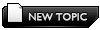 |
 Oct 30 2008, 10:49 PM Oct 30 2008, 10:49 PM
Post
#2
|
|
|
Group: Members Joined: 21-May 08 From: Canada Member No.: 71985 |
/// A Must!! Disable the windows mouse acceleration. This will let your mouse movement be exactly the same all the time. 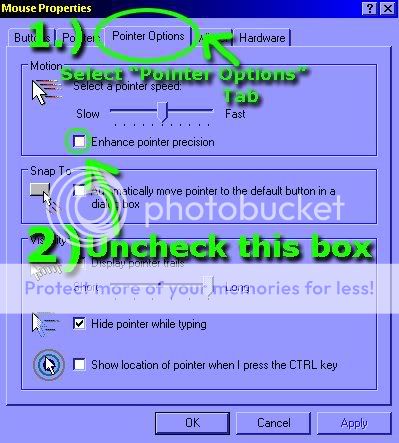 ~~~~~~~~~~~~~~~~~~~~~ [FAG] ET MINIMIZER 1. Before loading ET, click on ET Minimizer icon! 2. When you need to minimize your ET screen press " Scroll Lock " for a second and the ET screen will minimize to your task bar. 3. When you want to bring ET back up, just click on Enemy Territory in your task bar Click here to download by [FAG]Nutwister Metallic Agriculture Minister ♀ ♂ ~~~~~~~~~~~~~~~~~~~~~ First CVAR LIST Their are tons of cvars which i haven't typed down here Look at later post for more.Cvars Mod Specific. But the basics are explained right here. Cant I just copy and past this stupid cvars into the console YES!!! Highlight the the command/cvars from bellow then Right click on it and Copy... Then in game(ET) open the console and press [shift] + [insert] To paste the copied text/cvar then add \ or / before the cvar and press enter. Set vs. Seta The Set command is used to tell the game engine to set a cvar to a particular value for the one server you are on in that mod. Seta is more useful in that it tells the game engine to set the cvar value, and then archive it (store it) so it becomes permanent on all servers you join. So don't use Seta unless you want a value to 'stick' (you like it!), as it will remain there until you either manually change its value again! or execute your default cfg ... I suggest your try each CVAR one by one so you know what it does to your settings!! QUOTE Common Graphics Performance Tweaks Explained  www.rtcw.co.uk www.rtcw.co.ukset r_textureMode ///N/A GL_LINEAR_MIPMAP_... NEAREST = bilinear filtering. LINEAR = trilinear set r_ignorehwgamma /////0|1 Ignores driver etc gamma settings. Reccomended 1 so all gamma set in game. set r_picmip ///0|3 Similar-ish to compression level for textures, 0 i svery detailed while 3 is very blurred set r_detailtextures ///1|0 Wether to use high detail textures. Many servers restrict to 0 anyway. set r_drawSun ///1|0 Draws an image of the sun in the sky set r_fastsky ///0|1 At 1 it turns off the sky graphics set r_flares ///1|0 Toggle the flare effect for “on fire†missiles set r_dynamiclight ///0|2 Dynamic lighting, 0 = off, 1 = single pass, 2=two pass set r_subdivisions //////// 4 – 999 Geometric Detail, 4 = high quality, 999 = very low set r_lodbias ///// 0-2 level of detail bias; 0 = best quality, 2 = best performance set r_lodCurveError ///250 “determines how quickly polygons are pulled out with distance†[JC] set cg_drawGun // 1|0 Toggle displaying yoru weapon in front of you. set cg_shadows ///1|0 The small shadow blob under players set cg_brassTime //// 0 – 10000 Time until spent bullet casings dissapear (millisec) set cg_coronas /0|1 Wether to draw the flare effect around lights set cg_marktime ///0 – 10000 Duration until bullet hole marks dissapear. Bullet holes can be slightly useful information when playing. set cg_showblood ////////1|0 Blood effect on walls etc set cg_bloodFlash ///////0|1 Toggles the red flash when you take damage, can be annoying. set cg_bloodDamageBlend ////// 0-1 The distracting spots of blood on the HUD when you take damage. set cg_atmosphericEffects /////////1|0 Toggle rain and snow set cg_wolfparticles ////////1|0 Explosion effect detail can cause big but short drops in FPS. // Bobs set cg_bobroll "0" // Sets extent of the bob roll (left/right) effect when moving. set cg_bobpitch "0" // Sets extent of the bob pitch (forwards/backwards) effect when moving. set cg_bobup "0" // Sets extent of the vertical "bob" effect when moving. ##CB## IN 0 0.005 set cg_bobyaw "0" // Sets extent of the "bob" yaw (turn left/right) effect when moving. set cg_runroll "0" // See cg_bobpitch, runroll appears to be Q3 relic? set cg_runpitch "0" // See cg_bobpitch, runpitch appears to be Q3 relic? // Blood set cg_bloodDamageBlend "0" // Amount of blood flashed on screen when you take damage. set cg_gibs "0" // Toggles gibbage from splatted bodies. RTCW relic? Returns in ETPro. set cg_showBlood "0" // Toggles showing blood spurt effect when player's are shot. set cg_bloodTime "0" // Duration of blood puddle effect on walls/floor etc. set cg_bloodFlash "0" // Amount of blood flashed on screen when you take damage. // Crosshair set cg_crosshairPulse "0" // Toggles the crosshair changing size according to bullet spread. set cg_drawCrosshairPickups "1" // Supposed to toggle a hand icon when crosshair is over items you can pick up. set cg_cursorHints "4" // Toggles displaying action hint icons when near interactive objects. set cg_drawCrosshairNames "1" // Wether to draw the names of players when crosshair is on them. set cg_crosshairColor "red" // Sets the colour of the crosshair set cg_crosshairAlpha "1.0" // Sets the transparency of the crosshair set cg_crosshairColorAlt "green" // Sets the colour of the secondary crosshair, usually the surrounding part. set cg_crosshairAlphaAlt "1.0" // Sets the transparency of the secondary crosshair. set cg_crosshairSize "47" // Size/scale of the crosshair set cg_drawCrosshair "7" // Sets which crosshair to use. set cg_crosshairHealth "0" // Toggles crosshair changing colour to indicate your health // Marks set cg_atmosphericeffects "0" // Toggles display of map effects like rain and snow.. set to 0 is off set cg_marks "1" // Remove marks on map (caused by explosions/bullets etc) if set to 0. set cg_marktime "20000" // Duration of bullet marks on walls etc set cg_brassTime "2500" // Sets the duration ejected bullet shells etc last for. set cg_wolfparticles "1" // Toggles display of particle effects – e.g. Explosions, some smoke effects. set b_tracers "1" // 0 = draw no bullet tracers, 1 = normal tracers, 2 = only other player's tracers ? // Hud set cg_fov "90" // Sets the player's Field of View. 9O 120 90 is the default. set cg_drawAttacker "0" //show last known assailant on screen? 1=yes 0=no (leftover from q3, still work?) set cg_drawCompass "1" //draw compass@bottom of screen (1=yes 0=no) set cg_drawFPS "1" //draw frames per second displayed? (1=yes 0=no) set cg_drawGun "0" //draw gun on screen? (1=yes 0=no) set cg_drawIcons "1" //draw gun icons on screen? (1=yes 0=no) set cg_drawNotifyText "1" //display console text in notification area on scren? (1=yes 0=no) set cg_drawReinforcementTime "1" //display friendly respawn time? (1=yes 0=no) set cg_drawSnapshot "0" //display client-server traffic? (for debugging?) (1=yes 0=no) set cg_drawStatus "1" //display HUD? (1=yes 0=no) set cg_drawTeamOverlay "2" //type of team display (0=none 1=short 2=long) set cg_drawTimer""0" //draw time left in round? (redundant, already displayed) (1=yes, 0=no) set cg_drawWeaponIconFlash "1" // Not a muzzle = flash "weapon icon" outline colored based on state: red=firing yellow=reload white=switching (1=yes, 0=no) set cg_drawSmallPopupIcons "1" // Show smaller popup messages (e.g. Death messages) set cg_popuptime "0" // Delay between the event and it's popup being displayed (1000 = 1 second). set cg_popupfadetime "0" // Time it takes for popups to fade (1000 = 1 second). set cg_popupstaytime "3000" // Duration popups remain on screen before starting to fade away (1000 = 1 second). set cg_numpopups "4" // Sets the number of 'popups' on the HUD, (-1 to n, where -1=default, 0=none, n=number of popups). set cg_teamChatHeight "8" / Number of rows used chat display 0-8 |0 = no lines set cg_teamChatTime "3500"/Sets the time a chat text stay visible 0 - 99999 |0 = no time set cg_novoicetext 0 // vsay text Displayed 1 = no 0 =yes set cg_obituaryFilter 0 - Filter out unwanted obituraries to avoid obituary spam. Possibly a bitflag including: team deaths, team kills, team tks, enemy deaths, enemy kills, enemy tks, self kills, and self deaths. Possilby filter more than just obituaries, filters for team joining messages, player connect/disconnect messages, map event messages ("Dynamite Planted!"), otehr cpm displayed messages too ( 0, 1, 2, 3 ) // Sound set s_volume "0.5" // Sets volume of the game sounds, multiplier value (0.0 to 1.0) set s_musicvolume "0" // Sets volume of the music, multiplier value (0.0 to 1.0) set s_doppler "1" // Toggle doppler effect. set s_khz "22" // Sets frequency of the music. Very high quality 44, high 22, low 11. set cg_hitsounds "1" // Toggles playing az noise when your bullets hit. 0 none, 1 all hits, 2 headshots only. set cg_shovesounds "1" // Toggles playing a noise on player's being shoved. set cg_goatsound "1" // Wether to play the goat noise on knife kills. set cg_noVoiceChats "0" // Voice chats like "Hello!" set s_mixahead "0.12" // Lower values improve FPS at the cost of some sound choppiness set s_mixPreStep "0.08" // Lower values improve FPS at the cost of some sound choppiness // Misc set cg_predictitems "0" // Your computer decides whether you have picked something up or not. set b_backupcvars "0" // Wether to save a file of the original value of cvars changed via sv_cvar restrictions. seta cl_allowdownload "1" // Toggles downloading missing files from the server. set cg_noAmmoAutoSwitch "1" // Toggles wether to change weapon when it is out of ammo. set cg_autoreload "1" // Toggles automatically reloading weapon when clip becomes empty. set cg_autoactivate "1" // Toggles automatically picking up items (paks, weapons etc). set cl_punkbuster "1" // Toggles Punkbuster anticheat for client set cl_autoupdate "1" // 1 = Automatic PB update checks on launch. set cg_weaponCycleDelay "0" // Delay between accepting a new weapon has been selected, due to mousewheel errors set scr_conspeed "9999" // Speed to display the console. set cg_autoAction "0" //0 = off //1 = Record demos at start of each round //2 = Take screenshot at end of each round (stat) //3 = 1+2 // 3 for Demo + SS //4 = Take stats at end of each round //5 = 1+4 //6 = 2+4 //7 = 1+2+4 //9 = Record demos at start of each round (stopwatch only) //11 = 2+9 //13 = 4+9 //15 = 2+4+9 // Net set cl_timenudge "0" // Supposed to be for adjusting prediction for your ping //Usually the RTCW client waits for two world-updates from the server to extrapolate an accurate depiction of the situation in the game. By entering a negative value here you tell the client to use the information somewhat earlier. It decreases accuracy, but potentially lag as well. Never enter a positive value here unless you want to simulate Internet lag. set cl_maxpackets "35" // Cap for data packet transmissions (upstream). If your connection is up to it you should increase this as much as possible. More packets sent to the server per second means more accuracy. "100" is maximum allowed by Punkbuster. See what works for you. max TCP packets, Try 60-100 for a LAN, 60 for broadband, and 30 for modems. This is the info you send to the server about your play. set cl_packetdup "1" // Duplicates your packets "n" amount of time set snaps "20" // "Snapshots" for server to send you. ##CB## EQ 20 set rate "25000" // Cap on the connection bandwidth to use, 1000=~1KB/s. Tells RTCW how much bandwidth it may use to communicate with the server. Higher is better, but you need broadband in order to do that. Most servers have this capped at 10000. // FPS/Memory set com_maxfps "76" // Sets cap on the frames per second. 125, 76 and 43 common 'tweak' values. 71 = less recoil. 76 fps is one of the sweet refresh rates for the Q3/RTCW engine. At 76 fps you'll jump higher and further which will give you an important edge. It enables you to jump onto the big boxes, which gives you access to strategically very important areas! Other sweet refresh rates are "43" and "125". Use "125" if you've got a powerful computer that's up to the job. Remember if you are on a server with more then 32 players FPS rate of 76 and 126 is hard to maintain ..so use 43. set com_hunkMegs "128" // Amount of memory (MB) assign to the hunk. // Amount of RAM to allocate to... Zone? Map & texture loading? and sound com_zoneMegs "64" ///can be adjusted to provide better performance on systems with more than 64mb of memory. the default configuration is set to allow the game to run on a 64 MB com_soundmegs "16" //// Sets the amount of memory (MB) to allocate for loaded sound files. // Mouse set m_pitch "0.01501" // Sets the mouse pitch (up/down). ##CB## OUT -0.015 0.015 set m_yaw "0.022 // Sets the mouse yaw ( Inverted mouse = seta m_pitch "-0.022000") set m_filter "0" // Toggles mouse filter (mouse smoothing). set cl_mouseAccel "0" // Toggles mouse accelleration. set sensitivity "1.6" // Used for setting the mouse sensitivity. // Graphics set r_mode "4" // Set resolution.  set r_gamma "1.7" // Sets gamma (form of brightness) level, gamma correction. set r_allowextensions "1" // Toggle allowing video-driver opengl extensions. ##CB## EQ 1 set r_colorbits "0" // Colour depth, 16/32. set r_texturebits "0" // Number of bits for textures, stick to 32 as 16 is hardly better performance. set r_fastsky "0" // Toggles wether the detailed skybox is drawn or just a basic sky set r_drawsun "1" // Toggles drawing the image of the sun in the sky set r_dynamiclight "1" // Toggles use of dynamic lighting effect set r_picmip "0" // 0 is max quality, 3 for max performance... (0 - 5, 5=fastest 0=quality) –> use 0 or 1 for making headshots easier set r_mapoverbrightbits "3" // Set brightness of light on textures. [1.2.3] set r_overbrightbits "1" // Brightness setting. set r_customwidth "1024" // To set width of a custom resolution. Use it with r_mode "-1". set r_customheight "768" // To set height of a custom resolution. Use it with r_mode -1. set r_flares "0" // Toggle flare effect around certain dynamic lights. ##CB## IN 0 1. set cg_coronas "1" // Toggles the corona effect around lights set r_detailtextures "0" //// Detailed textures. Small patterns in walls stones get clear as you approach the texture. Set to 0 for more FPS. Use 1 for best quality. set r_subdivisions "999" //set maximum level of detail (curves complexity, helps on long range) 1 most detailed, 999 the least smooth but with most performance boost. set r_lodbias "2 " //change the geometric level of detail on models. 1default,but 2 least as detailed and faster. set r_lodcurveerror "250" ///(Default of 250) determines how polygons are culled from a scene when further away. When set to a low number, polygons are culled off at shorter distances, while when x is set to a higher number they are not culled for a long distance. For optimal image quality increase this value up to 999 ..for best performance set to 100 set r_ext_compiled_vertex_array "1" ///If you experience flickering textures in the game set this to "0" to make them stop. //This is set to "1" for best performance and is the default . //defines an interface which allows static vertex array data to be cached or pre-compiled for more efficient rendering at the default of "1" ....but "1" may cause flickering to someone with a big monitor or someone that has brightness set high. set cl_yawspeed "140" //sets turningspeed when using keyboard. 140 is server max set cl_anonymous "0" //if enabled, use anonymous login seta cl_allowDownload "1" //if enabled, allow automatic downloads from the server seta cl_autoupdate "1" //if enabled, allow autoupdate patches on seta cl_punkbuster "1" //if enabled, use PunkBuster seta cl_run "1" //if enabled always run ~~~~~~~~~~~~~~~~~~~~~~~~~~~~~~~~~~~~~~ Scripts      This Scripts in this thread will work on Jaymod, NQ, Etpub , ETpro. IS this not Cheating ?? No!!! all you are doing is binding one key to preform the task that is normally assigned to 2 or more keys and games setting that could be changed by the console .. JUST CUT ADD PAST SCRIPT: into your cfg (don't have a cfg see next post in this thread) PS pick a key most examples bound to the key i use. QUOTE Advanced Kill Artillery Strike Stay Crouched hide weapon only when shooting ->Crouch + FOV + mouse sensitivity x3 Change your Field of view X2 Change your screen brightness is game !! With no restart Hiding only Your Guns all the time Chat sounds Multiple binds Demo Change cross hair color Change your nickname X2 ~~~~~~~~~~~~~ Advanced Kill bind k "kill; forcetapout" ~~~~~~~~~~~~~ Artillery Strike This script lets you call an artillery strike without having to go into binocular mode. You simply look at the piece of ground (without binoculars) where you want to call the strike and press a key. bind z "+zoom;+attack;-attack;-zoom" ~~~~~~~~~~~~~ Stay Crouched Press a key to crouch, Then press same key again when you want to stand. set crouch "+movedown; set nextcrouchtoggle vstr stand" set stand "-movedown; set nextcrouchtoggle vstr crouch" set nextcrouchtoggle "vstr crouch" bind q "vstr nextcrouchtoggle" ~~~~~~~~~~~~~ hide gun only when shooting A very simple Script to hide your weapon only while it's being fired.. Still see ammo/health. see guns reloading and weapons changing-- set gunno "+attack; cg_drawgun 0" set gunyes "-attack; cg_drawgun 1" bind mouse1 "+vstr gunno gunyes" ~~~~~~~~~~~~~ 1.Crouch + Mouse sensitivity Change When crouched Mouse sensitivity lowered When Standing back to normal (sensitivity number's can be changed from 0 to 30.) (The key if pressed will also work to change your Mouse Sensitivity when in prone position) set sensd "+movedown; sensitivity 4.5" set sensu "-movedown; sensitivity 7.5" set do "vstr sensd" set up "vstr sensu" bind c "+vstr do up" ~~~~~~~~~~~~~ 2. or Crouch + field of view change When crouched field of view set at 90 When standing field of view set at 105 (FOV numbers can be between 90 -120) set crouch90 "+movedown; cg_fov 90 " set crouch105 "-movedown; cg_fov 105" set crdo "vstr crouch90" set crup "vstr crouch105" bind c "+vstr crdo crup" ~~~~~~~~~~~~~ 3.Or combined the last 2 Crouch + FOV + Sensitivity Mouse When crouched field of view set at 90 and mouse sensitivity lowered. When Standin field of view set at 105 and mouse sensitivity Raised to normal. set crouchd "+movedown; cg_fov 90 ; sensitivity 2.5" set crouchu "-movedown; cg_fov 105 ; sensitivity 5.5" set cdo "vstr crouchd" set cup "vstr crouchu" bind c "+vstr cdo cup" ~~~~~~~~~~~~~ CHANGE field of view/FOV This script will allow to change your field of view form 90 to 100 to 105 to 110 and back to 90 - set fov "cg_fov 90 ; set fovtoggle vstr 100; echo ^s Field of view set at ^u90!!" set 100 "cg_fov 100 ; set fovtoggle vstr 105; echo ^s Field of view set ^u100!!" set 105 "cg_fov 105 ; set fovtoggle vstr 110 ; echo ^s Field of view set ^u105!!" set 110 "cg_fov 110 ; set fovtoggle vstr fov ; echo ^s Field of view set ^u110!!" set fovtoggle "vstr fov" bind f5 "vstr fovtoggle" ~~~~~~~~~~~~~ 2. Quick change of FOV Change from just one fov to another and back when you press then release a key. set fov1 "cg_fov 90" set fov2 "cg_fov 110" set fdo "vstr fov1" set fup "vstr fov2" bind w "+vstr fdo fup" ~~~~~~~~~~~~~ Hiding only Your Pistol and Submachine gun all the time (cg_drawgun set to 0 only for this two weapons will still see others /i.e needles etc. ) bind 0 "cg_drawgun 1; weaponbank 10" bind 1 "cg_drawgun 1; weaponbank 1" bind 2 "cg_drawgun 0; weaponbank 2" bind 3 "cg_drawgun 0; weaponbank 3" bind 4 "cg_drawgun 1; weaponbank 4" bind 5 "cg_drawgun 1; weaponbank 5" bind 6 "cg_drawgun 1; weaponbank 6" bind 7 "cg_drawgun 1; weaponbank 7" bind 8 "cg_drawgun 1; weaponbank 8" bind 9 "cg_drawgun 1; weaponbank 9" ~~~~~~~~~~~~~ Change your screen brightness is game !! With no restart set gamma "vstr gamma0" set gamma0 "r_gamma 1.1 ;set gamma vstr gamma1" set gamma1 "r_gamma 1.3; set gamma vstr gamma2" set gamma2 "r_gamma 1.5; set gamma vstr gamma3" set gamma3 "r_gamma 1.7; set gamma vstr gamma4" set gamma4 "r_gamma 1.9; set gamma vstr gamma0" bind f10 "vstr gamma" ~~~~~~~~~~~~~ Mute chat sounds The vsay sounds will be muted but still be seen LIKE:( I need ammo --Medic-- cheer etc....) Will still hear Ammo firing, foot steps General Warnings/Info like: !dyno plants, killing sprees and PM notification's . seta soundon "cg_novoicechats 0; echo ^2!! CHAT SOUND ON !!!; set soundtoggle vstr soundoff" seta soundoff "cg_novoicechats 1; echo ^1!! CHAT SOUND OFF / SILENCE !!!; set soundtoggle vstr soundon" seta soundtoggle "vstr soundon" bind f8 "vstr soundtoggle" ~~~~~~~~~~~~~ Change cross hair color in game ( there is an echo telling you which color.) By simply pressing the (F6) key you can switch between the colors for your cross hair. set crosshr "vstr crosshaircolor0" set crosshaircolor0 "cg_crosshairColorAlt black;echo ^pBLACK!!!!; set crosshr vstr crosshaircolor1" set crosshaircolor1 "cg_crosshairColorAlt red;echo ^qRED!!!!; set crosshr vstr crosshaircolor2" set crosshaircolor2 "cg_crosshairColorAlt green;echo ^rGREEN!!!!; set crosshr vstr crosshaircolor3" set crosshaircolor3 "cg_crosshairColorAlt yellow;echo ^SYELLOW!!!!; set crosshr vstr crosshaircolor4" set crosshaircolor4 "cg_crosshairColorAlt blue;echo ^tBLUE!!!!; set crosshr vstr crosshaircolor5" set crosshaircolor5 "cg_crosshairColorAlt cyan;echo ^5CYAN!!!!; set crosshr vstr crosshaircolor6" set crosshaircolor6 "cg_crosshairColorAlt magenta;echo ^vMAGENTA!!!; set crosshr vstr crosshaircolor7" set crosshaircolor7 "cg_crosshairColorAlt white;echo ^7WHITE!!!!; set crosshr vstr crosshaircolor8" set crosshaircolor8 "cg_crosshairColorAlt orange;echo ^xORANGE!!!!; set crosshr vstr crosshaircolor0" bind f6 "vstr crosshr" ~~~~~~~~~~~~~ demo ON/OFF set demoon "autorecord; echo ^6Recording Demo ^7 is now ^2ON; set demor vstr demooff" set demooff "stoprecord; echo ^6Recording Demo ^7 is now ^1OFF; set demor vstr demoon" set demor "vstr demoon" bind f12 "vstr demor" ~~~~~~~~~~~~~ multiple binds One bottom will cycle through multiple binds By pressing one bottom over and over, it will rotate through your binds one by one. (CAPITALS WILL WORK AS TYPED) you must change YOUR MESSAGE for what you would like to say set message1 "say YOUR MESSAGE ;set messagecycle vstr message2" set message2 "say YOUR MESSAGE ;set messagecycle vstr message3" set message3 "say YOUR MESSAGE ;set messagecycle vstr message4" set message4 "say YOUR MESSAGE ;set messagecycle vstr message5" set message5 "say YOUR MESSAGE ;set messagecycle vstr message1" set messagecycle "vstr message1" bind f10 "vstr messagecycle" ~~~~~~~~~~~~~ Change your Nickname that has no spaces in the game with only one button/key (only will work if you have no spaces in your name) [ you must change yourname for your nicknames set x0 "name yourname; set nick vstr x1" set x1 "name yourname; set nick vstr x2" set x2 "name yourname; set nick vstr x3" set x3 "name yourname; set nick vstr x4" set x4 "name yourname; set nick vstr x0" set nick "vstr x0" bind F7 "vstr nick " ~~~~~~~~~~~~~ Change your name with Capitals and spaces with 2 buttons/keys!!! This is designed for players on PBs streaming server so you dont get kick for to many name changes .. Ok first button to pick the name(f6) then other to set it (f7).. you must change yourname123 for your nicknames Must add your name 2 time as you can see... set chooseNick1 "echo "^l>^zNick: ^7[YOUR NAME1]"; set chooseNick "vstr chooseNick2"; set setNick "set name "YOUR NAME1""" set chooseNick2 "echo "^l>^zNick: ^7[YOUR NAME2]"; set chooseNick "vstr chooseNick3"; set setNick "set name "YOUR NAME2""" set chooseNick3 "echo "^l>^zNick: ^7[YOUR NAME3]"; set chooseNick "vstr chooseNick1"; set setNick "set name "YOUR NAME3""" set chooseNick "vstr chooseNick1" set setNick "echo "^l>^zNick: ^7Choose a nick first!"" bind F6 "vstr chooseNick" // Pick a nick bind F7 "vstr setNick" // Set the name ~~~~~~~~~~~~~  Feeling confused and unfulfilled with your Wolfenstein Enemy-Territory experience? Do you find yourself having TABOO THOUGHTS & DESIRES you can't express on those other servers? My friends! Let those inhibitions fall to the wayside and free yourself. Amazing!! personal discoveries await YOU!! when you enter the fagtastic universe. Join us and get your manhood back! Enjoy life again! Please your woman and impress your boss! We welcome any and all players to our servers, provided you follow a few simple RULES*, use common sense, but most of all enjoy yourself and have fun!! Our clan is the [F@#k Around Gang], which abbreviated happens to spell F@G. We [F@G]'s are a VERY serious Enemy Territory clan... But Not...lol Basically we wanted a name that nobody could possibly take seriously, because we don't take much seriously ourselves.... Come by check us out --Bellow is links to our servers and Clan info on Splatterladder      [F@#k Around Gang] Splatterladder Clan page: [F@#k Around Gang] Splatterladder Clan page:  [FAG]-Clan™ all rights reserved © This post has been edited by [FAG]Moxy: Dec 12 2009, 01:51 AM |
|
|
|
 Oct 30 2008, 10:55 PM Oct 30 2008, 10:55 PM
Post
#3
|
|
|
Group: Members Joined: 21-May 08 From: Canada Member No.: 71985 |
 Creating your own .cfg file autoexec.cfg info credited to ET Strategy Guide -Site no longer running - UPDATE.....SITE BACK-UP  Hey guys, during my time at university I worked on a german translation of Rajs' Enemy Territory - Unofficial Strategy Guide. Unfortunately, the Original went down approx. one year ago and Raj himself isn't available anymore. There was still one site-index up at an external URL, however, it seemed to be unattended as all links directed to the original site which was down. I still had an older offline-copy and took the liberty to upoload it to a host. Contents are widely unchanged, all credits for appearance and concept go to Raj.That site is just too god to be left offline. This revival is meant to be a private effort without any commercial ambitions, so don't expect too much from it. If you find any errors you may keep them. ;) Give it a try under http://www.enemy-territory.net/scripting.html Ok found i was losing some binds out of the blue and the binds and scripts/configs did not transfer over from PUB to NQ and some scripts are so long to type out in console-- did some reading and did this: Created autoexec.cfg file A configuration file(cfg) is simply a text document that contains cvars and commands, in order to configure ET with the preferred settings or load scripts which perform some game function. By convention, configuration and script files use the extension .cfg, but they are simply basic text documents and are created/opened with Notepad as such... if you don't have one, create it in notepad.. To create it, follow these steps: 1. Run notepad... -can open note pad by.. Click on the Start button, then click on Run..., and then type in notepad 2. Go to File then Save As... Then under File name 3. Type the following line of text exactly as it appears below: MAKE SURE to include the " " (Juts copy and past the line in ..) QUOTE "C:\Program Files\Wolfenstein - Enemy Territory\etmain\autoexec.cfg" If you installed ET in some other directory, then obviously change your path accordingly for me the path is the default install --C:---Program Files --- Wolfenstein - Enemy Territory ---etmain 4.Then SAVE file.... Your Now ready to save binds ect.. without opening the game and can run the file on any server. The file is saved in etmain 5. Open your etmain folder and then open the autoexec file (should be opened in notepad ) will be empty until you add some scripts again location is: --C:---Program Files --- Wolfenstein - Enemy Territory ---etmain---autoexec i.e Note no / or \ are needed before the commands (bind, set, echo, etc..)  ------------------------------------- 6. Then after your done your binds ect.. run the game then join a server Your cfg file shouldnt be over 15kb many time the file will not work automatically -- due to the fact there is many mods now a days - so do the following .. Press ~ to get the console as always and type: QUOTE /exec autoexec.cfg will say back: execing autoexec.cfg  this will Execute the file - Now All your binds/configs/setting are in place and executed. to help function normally Add a copy of your cfg in each mod -- jaymod, etpub ,NQ ,EtPro .. Again you may still have to Execute the file by hand.. ~~~~~~~~~~~~~~~~~~~~~~~~~ If you do anything wrong or dont want it and dont know how to revert QUOTE \exec etconfig.cfg This will set everything to default (all keys). ALL SETTINGS WILL SET TO DEFAULT. Set Recommended in options Menu will do the same!!! Credit : autoexec.cfg info credited to ET Strategy Guide -Site no longer running - UPDATE.....SITE BACK-UP Hey guys, during my time at university I worked on a german translation of Rajs' Enemy Territory - Unofficial Strategy Guide. Unfortunately, the Original went down approx. one year ago and Raj himself isn't available anymore. There was still one site-index up at an external URL, however, it seemed to be unattended as all links directed to the original site which was down. I still had an older offline-copy and took the liberty to upoload it to a host. Contents are widely unchanged, all credits for appearance and concept go to Raj.That site is just too god to be left offline. This revival is meant to be a private effort without any commercial ambitions, so don't expect too much from it. If you find any errors you may keep them. ;) Give it a try under http://www.enemy-territory.net/scripting.html ~~~~~~~~~~~~~~ EXAMPLE CFG My (Moxy) file looks like this: I started with just 2 binds in my cfg. and worked my to 3 separate cfg. files here part of one. Fell free to use it -> No Blood- FPS set at 76// rate =25000 = Auto max on jaymod QUOTE //Game Volume Up and down F6 and F5 set vol00 "set s_volume 0.0;set voldown vstr vol00;set volup vstr vol01;echo ^sVolume ^rMute!++++++" set vol01 "set s_volume 0.1;set voldown vstr vol00;set volup vstr vol02;echo ^sVolume ^s-^21^s+++++++++" set vol02 "set s_volume 0.2;set voldown vstr vol01;set volup vstr vol03;echo ^sVolume ^s--^22^s++++++++" set vol03 "set s_volume 0.3;set voldown vstr vol02;set volup vstr vol04;echo ^sVolume ^s---^23^s+++++++" set vol04 "set s_volume 0.4;set voldown vstr vol03;set volup vstr vol05;echo ^sVolume ^s----^54^s++++++" set vol05 "set s_volume 0.5;set voldown vstr vol04;set volup vstr vol06;echo ^sVolume ^5----<5>++++" set vol06 "set s_volume 0.6;set voldown vstr vol05;set volup vstr vol07;echo ^sVolume ^s------^56^s++++" set vol07 "set s_volume 0.7;set voldown vstr vol06;set volup vstr vol08;echo ^sVolume ^s-------^q7^s+++" set vol08 "set s_volume 0.8;set voldown vstr vol07;set volup vstr vol09;echo ^sVolume ^s--------^q8^s++" set vol09 "set s_volume 0.9;set voldown vstr vol08;set volup vstr vol10;echo ^sVolume ^s---------^q9^s+" set vol10 "set s_volume 1.0;set voldown vstr vol09;set volup vstr vol10;echo ^sVolume ^q-------MAX!" set volup vstr vol05 set voldown vstr vol05 bind "f6" "vstr volup" bind "f5" "vstr voldown" //Brightness f10 set gamma "vstr gamma0" set gamma0 "r_gamma 1.1 ;set gamma vstr gamma1" set gamma1 "r_gamma 1.3; set gamma vstr gamma2" set gamma2 "r_gamma 1.5; set gamma vstr gamma3" set gamma3 "r_gamma 1.7; set gamma vstr gamma4" set gamma4 "r_gamma 1.9; set gamma vstr gamma0" bind f10 "vstr gamma" //Demo on/off F12 set demoon "autorecord; echo ^6Recording Demo ^7 is now ^2ON; set demor vstr demooff" set demooff "stoprecord; echo ^6Recording Demo ^7 is now ^1OFF; set demor vstr demoon" set demor "vstr demoon" bind f12 "vstr demor" ///ChatSounds on and off F9 set chat0 "echo ^dChat ^1OFF!!!!!!!!!!!!; seta cg_noVoiceChats 1; set chat vstr chat1" set chat1 "echo ^dChat ^2ON!!!!!!!!!!!!!!; seta cg_noVoiceChats 0; set chat vstr chat0" set chat "vstr chat0" bind "f9" "vstr chat" //Field of view/FOV F8 set fov "cg_fov 90 ; set fovtoggle vstr 100; echo ^s Field of view set at ^u90!!" set 100 "cg_fov 100 ; set fovtoggle vstr 105; echo ^s Field of view set ^u100!!" set 105 "cg_fov 105 ; set fovtoggle vstr 110 ; echo ^s Field of view set ^u105!!" set 110 "cg_fov 110 ; set fovtoggle vstr fov ; echo ^s Field of view set ^u110!!" set fovtoggle "vstr fov" bind f8 "vstr fovtoggle" ///Vent script set volmute "set s_volume 0.0" set vollevel "set s_volume 0.4" set mute "vstr volmute" set unmute "vstr vollevel" bind ctrl "+vstr mute unmute" //-----------Cvars------------------------ //No Blood- FPS set at 76 -rate =25000 //----------------------------------------- set cg_teamChatHeight "8" set cg_teamChatTime "70000" set cg_bloodDamageBlend "0" set cg_bloodFlash "0" set cg_wolfparticles "0" set cg_shadows "0" set cg_bloodTime "1000" set cg_showBlood "0" set cg_marktime "10000" set cg_brassTime "0" set cg_marks "1" set cg_gibs "0" set cg_coronas "0" set cg_coronafardist "0" set cg_bobyaw "0" set cg_bobup "0" set cg_bobpitch "0" set cg_bobroll "0" set cg_runpitch "0" set cg_runroll "0" set cg_muzzleFlash "0" set cg_crosshairsize "45" set cg_drawcrosshair "7" set cg_drawCrosshairPickups "1" set cg_crosshairalpha "1" set cg_crosshairPulse "0" set cg_crosshaircolor "red" set cg_crosshairColorAlt "green" set cg_drawCrosshairNames "1" set cg_crosshairAlphaAlt "1" set cg_crosshairHealth "0" set cg_autoAction "0" set cg_drawWeaponIconFlash "1" set cg_gun_fovscale "1' set cg_drawAmmoWarning "1" set cg_drawAttacker "1" set cg_drawFrags "1" set cg_hudAlpha "0.5" set cg_popupLimboMenu "0" set cg_drawNotifyText "2" set cg_drawReinforcementTime "1" set cg_drawTeamOverlay "1" set cg_obituaryfilter "1" set cg_autorate "2" set cg_pmsounds "1" set cg_enableBreath "1" set cg_obituary "0" set cg_fireteamoptions "1" set cg_drawFPS "1" set cg_cursorhints "4" set cg_drawSmallPopupIcons "1" set s_musicvolume "0" set s_khz "22" set s_volume "0.3" set r_lodbias "1" set r_ext_compressed_textures "1" set r_picmip "1" set r_flares "0" set r_textureMode "GL_LINEAR_MIPMAP_NEAREST" set r_dlightbacks "1" set r_lodCurveError "90" set r_subdivisions "999" set r_detailtextures "0" set r_ignoreFastPath "0" set r_detailtextures 0 set r_drawsun "0" set r_mapoverBrightBits "3" set cl_wwwDownload "1" set cl_allowDownload "1" set cl_mouseAccel "0" set cl_timeNudge "0" set cl_punkbuster "1" set cl_anonymous "0" set cl_maxpackets "76" set cl_autoupdate "1" set com_maxfps "76" set com_hunkMegs "128" set com_zoneMegs "32" set com_soundMegs "32" set snaps "40" set rate 25000 set scr_conspeed "9999" echo "autoexec.cfg loaded!" CODE \exec etconfig.cfg
This will set everything (all keys, settings) to default. This post has been edited by [FAG]Moxy: Apr 29 2009, 06:28 PM |
|
|
|
 Oct 31 2008, 11:13 AM Oct 31 2008, 11:13 AM
Post
#4
|
|
 Group: Management Joined: 4-August 06 From: "Toscana of Germany" (Dreieck KA-LU-NW) Member No.: 31172 |
Nice collection guys but there is allready a thread for scripts
-------------------- |
|
|
|
 Nov 1 2008, 02:58 AM Nov 1 2008, 02:58 AM
Post
#5
|
|
|
Group: Members Joined: 21-May 08 From: Canada Member No.: 71985 |
 Thank you splatterladder Admin for making this an (Important Topics)   sl.Wiki offers user information and help about Splatterladder's features sl.Wiki offers user information and help about Splatterladder's features  This post has been edited by [FAG]Moxy: Dec 30 2008, 02:13 AM |
|
|
|
 [FAG]Moxy Tweaking - Cvars - Scripts - Making a cfg - Config Builder Oct 30 2008, 10:37 PM
[FAG]Moxy Tweaking - Cvars - Scripts - Making a cfg - Config Builder Oct 30 2008, 10:37 PM
 [FAG]Moxy [FAG] ET MINIMIZER
1. Before loading ET, click on... Nov 1 2008, 06:01 AM
[FAG]Moxy [FAG] ET MINIMIZER
1. Before loading ET, click on... Nov 1 2008, 06:01 AM

 [FAG]Moxy LAZY ????
2 Config Builders
LAZY ! ... Nov 10 2008, 06:41 AM
[FAG]Moxy LAZY ????
2 Config Builders
LAZY ! ... Nov 10 2008, 06:41 AM

 djuki wauw great post thanks!!!!!... Nov 20 2008, 10:07 PM
djuki wauw great post thanks!!!!!... Nov 20 2008, 10:07 PM

 [FAG]Moxy QUOTE wauw great post thanks!!!... Nov 22 2008, 09:45 PM
[FAG]Moxy QUOTE wauw great post thanks!!!... Nov 22 2008, 09:45 PM

 [FAG]Moxy Reqiescat in Pace "R.I.P" [FAG]Graveworm... Dec 13 2008, 10:21 PM
[FAG]Moxy Reqiescat in Pace "R.I.P" [FAG]Graveworm... Dec 13 2008, 10:21 PM
 -=Medic=- Great thread Moxy ^^ Dec 13 2008, 11:19 PM
-=Medic=- Great thread Moxy ^^ Dec 13 2008, 11:19 PM
 RaNGe Wondering why you lost so many time doing it lol Dec 14 2008, 12:30 AM
RaNGe Wondering why you lost so many time doing it lol Dec 14 2008, 12:30 AM

 -=Medic=- QUOTE (RaNGe @ Dec 14 2008, 12:30 AM) Won... Dec 14 2008, 12:59 AM
-=Medic=- QUOTE (RaNGe @ Dec 14 2008, 12:30 AM) Won... Dec 14 2008, 12:59 AM

 RaNGe QUOTE (-=Medic=- @ Dec 14 2008, 01... Dec 14 2008, 10:44 PM
RaNGe QUOTE (-=Medic=- @ Dec 14 2008, 01... Dec 14 2008, 10:44 PM
 Random Great thread Moxy!
Nice job! Dec 21 2008, 06:57 PM
Random Great thread Moxy!
Nice job! Dec 21 2008, 06:57 PM
 TOC Darkness it looks like that the hidden menu isn't suppo... Dec 28 2008, 11:14 AM
TOC Darkness it looks like that the hidden menu isn't suppo... Dec 28 2008, 11:14 AM

 [FAG]Moxy QUOTE (TOC Darkness @ Dec 28 2008, 11:14 ... Dec 30 2008, 09:19 PM
[FAG]Moxy QUOTE (TOC Darkness @ Dec 28 2008, 11:14 ... Dec 30 2008, 09:19 PM
 ->Timmy-< I'm not sure if this is the right corner for a... Jan 2 2010, 07:23 PM
->Timmy-< I'm not sure if this is the right corner for a... Jan 2 2010, 07:23 PM

 TomDome QUOTE (->Timmy-< @ Jan 2 2010... Jan 2 2010, 07:26 PM
TomDome QUOTE (->Timmy-< @ Jan 2 2010... Jan 2 2010, 07:26 PM

 ->Timmy-< QUOTE (TomDome @ Jan 2 2010, 07:26 PM) Tr... Jan 2 2010, 07:30 PM
->Timmy-< QUOTE (TomDome @ Jan 2 2010, 07:26 PM) Tr... Jan 2 2010, 07:30 PM

 testforecho QUOTE (->Timmy-< @ Jan 2 2010... Jan 3 2010, 11:43 AM
testforecho QUOTE (->Timmy-< @ Jan 2 2010... Jan 3 2010, 11:43 AM
 gangibangi maybe you talk about cg_gun_frame??
Example:
Sta... Jan 5 2010, 10:28 PM
gangibangi maybe you talk about cg_gun_frame??
Example:
Sta... Jan 5 2010, 10:28 PM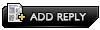 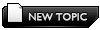 |

|
Lo-Fi Version | Time is now: 26th December 2025 - 01:33 PM |