 sl.Home sl.Home |
 sl.Search sl.Search |
 sl.Forum sl.Forum |
 sl.Settings sl.Settings |
 sl.Serverlist sl.Serverlist |
 sl.Maplist sl.Maplist |
 sl.Team sl.Team |
 sl.Wiki sl.Wiki |
 » RtCW/Enemy Territory
» RtCW/Enemy Territory » Bug-Tracker
» Bug-Tracker
 Oct 30 2008, 10:37 PM Oct 30 2008, 10:37 PM
Post
#1
|
|
|
Group: Members Joined: 21-May 08 From: Canada Member No.: 71985 |
Reqiescat in Pace "R.I.P" [FAG]Graveworm ( ♰ 1987-2009 Steven Smith)        Tweaking, Cvars, Scripts, Creating a cfg Return To Castle Wolfenstein Enemy-Territory QUOTE This Thread: QUOTE this page Tweaking 101 More FPS (frames per second ) System Settings | Brightness| Got flickering screen? ☞ CVARs Part 1 | Set vs. Seta ☞ Scripts ☞ Making a .cfg file (auotexec) ☞ Cvars part 2 ☞KeyBoard Codes ☞ Lazy ? -->Config Builders : Info Collected by: [FAG]Moxy  [ F#$k Around Gang] ♀ ♂ [FAG]-Clan™ all rights reserved © Many Thanks to all the web sites that this info was accumulated from          Copyright © 2008 [!!!] Hirntot. | Copyright © 2005 RedTop, an alter ego.. | Copyright © 2008 by redeye | Copyright © 2004-09 *HoF*Clan ☞ Full Credit list - Click here ok before we start.....  There is some confusion that if someone is modifying cvars (commands), they must be cheating. You modify cvars when you set the options in the ingame menu's - most tweaking in ET is actually just setting those same settings, but using the console or .cfg file instead. But in ET, some cvars are cheat-protected by the game, meaning (players) should not be able to change them manually or sometimes only to within a specific range.  So what does this mean to the tweaker, Each server admin will set the range of "acceptable" CVAR values for their server and use Punkbuster (PBBans) to control observation of the limits. Punkbuster also protects the server from hackers who are using cheats. Players are allowed to modify CVAR values within limits but no more, and are allowed to enable or disable most cvars to there liking. PS.. I suggest your try each CVAR one by one so you know what it does to your system | settings!! Use a ET MINIMIZER to make this easy!! And find The console screen ..Because this is were most of the tweaking is entered ... Press ~ to get the console. It is the button to the left of 1 below the Esc it will look like this bellow:  When using the console, everything should be perpended with FORWARD slash / but it appears you can also use \ BACKSLASH for whatever reason. Otherwise it will send what you type in global chat - Typing in the console: QUOTE \pb_cvarlist Will show you the cvar limitations of the server you are on. As you will see there are not many cvars that have limitations.. Like for example : QUOTE cl_maxpackets = must be INSIDE 15 to 100 rate =: must be INSIDE 5000 to 25000 com_maxfps = : must be INSIDE 20 to 333 cl_timenudge = must be INSIDE -20 to 0 snaps = : must be INSIDE 20 to 40 cg_bobup = must be inside 0 to 0.005 r_picmip = must be inside 0 to 3 r_overbrightbits = must be inside 0 to 4 r_maooverbrightbits - must be inside 0 to 4 cg_shadows = must be inside 0 to 1 cg_fov = must be inside 90-120 "PB Limitation"  now that you know what the limits are on your favorite server ..☺ OK Lets Start ..... Tweaking.. ☻ PS.........AGAIN I suggest your try each CVAR one by one so you know what it does to your settings!! ☼  Most Cvars are hidden BUT.........Can still be changed!! The in game menu will allow you some cvars you can change like your weapons placement keys and your graphic and some hub settings by pressing [Esc] - [options] or [Esc] - [etpub] or [Esc] - [jaymod] or [Esc] - [NQ] etc... But most commands/CVARs have to be typing out in the console with the \\ or / before the cvar: QUOTE cg_drawSmallPopupIcons "1" or to make it permanent (seta will archive the Script into your profile etconfig file). QUOTE seta cg_drawSmallPopupIcons "1" or placed in a .cfg file with the set or seta command: (cfg ?? dont have a cfg see post 4 in this thread) QUOTE seta cg_drawSmallPopupIcons 1 First to get tweak setting .........you must.. 1. Get stable fps. Stable fps (Frames per seconds) very necessary to make your mouse movement smoother. To see your FPS on screen use "cg_drawFPS" Cvar Available to change In Game Menu Options CODE seta cg_drawFPS "1"  first tweak.. Now after you can see your stable/average fps use this to cap the fps. com_maxfps 125, 76, 43 'tweak'' values. com_maxfps This lets you cap your FPS to some value. Due to numerical error in the Q3 engine, trickjumps work best at a steady FPS of 43 (good), 76 (great), or 125 (best). So if you want a steady FPS of 76 for example, then try to get your average FPS to be something like 80-90 (set com_maxfps 200 so you can see you`r true FPS without capping). Then once you are satisfied with the performance, enter "seta com_maxfpx 76" in to the console or in to your config to cap it. But...if you are on a server with more then 40 players FPS rate of 76 and 126 maybe hard to maintain ..so use 43. SO lets Do some of the tweaking bellow first and then come back to FPS...Because we hope to get more better performance after the tweaking. com_maxfps = : must be INSIDE 20 to 333 \\\"PB Limitation\\\" and some server have it set from 44 - 222- So double check This Is a Hidden Option/cvar CODE seta com_maxfps 76 So let's move on....... Disable particles and all that stuff- it will help you much to see better and it gives a slight boost in performance. See Bellow More FPS For Explanation of this CVARS CODE seta cg_wolfparticles "0" seta cg_atmosphericEffects "0" seta cg_shadows "0" seta cg_marktime "10000" seta cg_showblood "0" seta cg_bloodFlash "0" seta cg_gibs "0" seta cg_coronas "0" seta cg_coronafardist "0" seta cg_bloodDamageBlend "0" seta r_drawsun "0" seta r_flares "0" 3. This would help with your aim. ♅ Crosshair shouldn't be pulsing and be as small as possible.  Cvars Available to change In Game Menu Options CODE seta cg_crosshairSize "45" //size of u crosshair change according to u resolution seta cg_drawCrosshair "7" //change no. for different crosshairs u like. seta cg_crosshairPulse "0" seta cg_crosshairColor "green" // u can also use red,cyan, try whatever u like. seta cg_crosshairAlpha "1.0" seta cg_crosshairColorAlt "red" seta cg_crosshairAlphaAlt "1.0" seta cg_crosshairHealth "0" // should be zero if u are trying other colours AND Use high fov(field of view)to see more. u can use any number from 90 to 120. \"PB Limitation\" Default is 90 This Is a Hidden Option/cvar CODE seta cg_fov "107" Mouse Sensitivity Sensitivity is something you should figure out what you like on your own.. But i recommend you try lowering the sensitivity !! Low mouse sensitivity gives you finer motor control over your aim, and protects your mouse from the natural shaking of your hand. Fine control is more important than being able to make rapid turns. If someone has surprised you from the side, you\\\'re likely dead already.. You want to be able to pick off their heads, which means being able to steer your mouse precisely without worrying too much about having to overcompensate when you push too far Cvar Available to change In Game Menu Options CODE seta sensitivity "2.5" Sense number can be changed from 0.0 to 29.9 This removes the hit effect up to some extent.  This are Hidden Options/cvars CODE seta cg_bobup 0 seta cg_bobpitch 0 seta cg_bobroll 0 seta cg_bobyaw 0 seta cg_runpitch 0 seta cg_runroll "0" Some people like to see gun, muzzle Flash and blood..and some dont. SOME Cvars Available to change In Game Menu Options CODE //My personal preference.. seta cg_drawgun "1" // (1=yes 0=no) seta cg_muzzleFlash "0" // (1=yes 0=no) seta cg_showblood "1" //show blood when shooting other players (1=yes 0=no) seta b_tracers "1" // - 0 = draw no bullet tracers, 1 = normal tracers, 2 = only other player\'s tracers ? seta cg_bloodflash "0" //show blood flash (directional indicator) when being shot.. (1=full blood splash .5=half 0=none) (Should always be "0") seta cg_bloodDamageBlend "0" //amount of screen to turn red when shot? (1=full blood splatter 0.5=half 0=none) (Should always be "0") 6. Some hub cvars [/color]// there pretty self explanatory SOME[/color] Cvars Available to change In Game Menu Options CODE //My personal preference.. can change them according to your liking. seta cg_drawfps "1" seta cg_drawRanks"2" seta cg_drawTime "2" seta cg_drawFireteamOverlay "1" seta cg_drawDisconnectIcon "0" seta cg_drawWeaponIconFlash "1"//NOT A MUZZLE FLASH =weapon icon outline: seta cg_drawSmallPopupIcons "1" seta cg_drawclock "1" seta cg_popupWaitTime "4000.0" //popup = Messages on the Left ...i.e !ETplayer is connecting.. seta cg_popupFadeTime "0.0" seta cg_popupTime "0.0" seta cg_numPopups "3" seta cg_teamChatHeight "8" // Number of rows used chat display 0-8 |0 = no lines seta cg_teamChatTime "3500" // Sets the time a chat text stay visible 0 - 99999 More Frames Per Second and System Settings In Game Menu Options  Hidden Options  Increasing one\'s FPS QUOTE seta cg_shadows "0" //\"0\" is disabled, "1" is simple shadow, "2" is stencil shadow, "3" is lifelike shadow. Shadows, file under \"eye candy\". although the FPS boost will probably be negligible. We don''t do eye candy. Disabled, next! seta cg_wolfparticles "0" //Turns off some of the explosion effects .. seta cg_atmosphericEffects "0" //Toggles display of map effects like rain and snow //This are 1 by default. Particles are used to make up smoke and such, which is nice but decreases performance a lot. Disabled for that reason. If you notice your system slows down any time an airstrike goes off, then turn them off "seta cg_wolfparticles "0". Besides boosting your FPS, turning off particles will also let you see through airstrikes more easily so you can shoot at people on the other side. The only disadvantage is that, without particles turned on, you might run into artillery strikes more often. seta cg_coronas "0" //Lighting flare "0" is off If enabled, show coronas of light around light sources. Coronas are the auras of light around light sources such as streetlights and such. This is pretty, unnecessary seta r_roundimagesdown "1" // Set rounding down amount (lower = quality). set rounding down factor (larger = faster, lower quality) Setting it to "0" WILL give sharper textures, but will result in longer load times and increased video load. "1" is default Default of 1 is recommended. seta r_fastsky "1" (higher FPS if set to 1) //If this is enabled RTCW draws an uglier sky that saves performance. Gives you a slight improvement in your FPS. It's not much, but then again, who cares how pretty the sky looks? seta r_flares "0" (higher FPS if set to 0) // Toggle flare effect around certain dynamic lights. seta r_lodbias "2" // Level of visual detail, especially at distance. 0 Most detai, 2 Least. This lowers the quality on the players\' models. Lower quality means better performance (more fps)..change the geometric level of detail on models. 1default....but 2 least as detailed and faster. seta r_ext_compressed_textures "1" (higher FPS if set to 1) //Helps FPS at the expense of visual quality, Wether or not texture compression is used This setting determines if compressed textures can be used. Compressed textures save memory space. Memory space equals performance... Keep set to \"1\". seta r_picmip "2" //Raise the value of this setting by one and textures will be half as detailed as before. Higher settings increase performance and create better contrast and clarity. 0 is max quality, 3 for max performance. \\\"PB Limitation\\\" seta r_textureMode "GL_LINEAR_MIPMAP_NEAREST\" // Sets texture filtering used. , intended to increase rendering speed and reduce aliasing artifacts. Options from worst to best: "GL_LINEAR_MIPMAP_NEAREST\" : Bilinear interpolation. Makes the textures looks smoother. Best compromise for speed and visuals. "GL_LINEAR_MIPMAP_LINEAR" : Trilinear interpolation (ie. it interpolates into the 3rd dimension, too). Less flicker on the screen. This setting lets you choose the method of mipmapping. It is now set to medium detailed method to gain performance while staying within allowed cvars seta r_lodCurveError "100" // Determines how quickly polygons are pulled out with distance. Sets polygon detail distance. Lower setting means polygons will be culled at shorter distance. RTCW uses a system that makes objects and models less detailed when they are further away because you won\'t be able to see all the details due to the distance anyway. This setting tells RTCW at which distance objects should get less detailed. Lower settings increase performance, although lower than 100 doesn\'t seem to make much of a difference some still use 60. For optimal image quality increase this value ..Objects will remain detailed for longer but cost FPS seta r_lodCurveError 10000 – highest quality image, seta r_lodCurveError 250 is default seta r_lodCurveError 100 - best FPS -Low Quality image seta r_subdivisions "999" // Sets detail of curves, lower is more detailed. 10 to 999 (12 is default) Want raw performance and more FPS ? Set this to 999 seta r_detailtextures "0" (higher FPS if set to 0) // Want pretty textures..the Small patterns in walls stones get clear as you approach the texture. Set this to "1". Want raw performance and more FPS ? Leave this at 0 seta r_ignoreFastPath "0" // If enabled, ignore optimized rendering paths.Optimized is good. Optimized is your friend... keep this locked to \"0\". seta r_ext_texture_filter_anisotropic "0" (higher FPS if set to 0) // Anisotropic filtering is a nice effect that prevents jagged edges and costs lots of performance. Keep this set to \"0\" Got flickering??? seta r_ext_compiled_vertex_array "1" If you experience flickering textures in the game set this to \"0\" to make them stop. Erm... what it says above. This is set to \"1\" for best performance and is the default . //defines an interface which allows static vertex array data to be cached or pre-compiled for more efficient rendering at the default of \"1\" ....but \"1\" may cause flickering to someone with a big monitor or someone that has brightness set high. Brightness Cvars seta r_gamma "1.3" ///Sets overall brightness. Higher values make your screen brighter, so you can spot enemies easier., allowed values are from 0.0 to 3.0 Be careful you don\'t set it too high .(Default 1.0 or 1.3)... For some odd reason the brightness calibration in the options menu will only let you set this to a max of 2.0..but 2.1, 2.5 etc.. can be entered manually in the console|cfg.. Punkbuster limits this .. \\\"Most servers PB Limitation\\\"3" is the maximum allowed seta r_mapoverBrightBits "2" //Sets factor used to brightens up the map and its surroundings.The higher the number, the brighter the map becomes Higher values make the shadowy parts of a map lighter, so you can spot enemies hiding in darker areas. Default is 2. Setting it to 3 may help see targets that are hiding in shadows {0, 1 , 2, 3, 4} (default 2 on most mods) \\\"Most servers PB Limitation\\\"3" is normally the maximum allowed on servers More Brightness!.... but be careful setting\'s bellow make a big difference!! seta r_intensity "1.0" Higher value will make your screen brighter. (Default is 1.0) allowed values are from 0 to 3 seta r_overBrightBits "1" //Sets overall game brightness above and beyond what r_gamma can do { 0, 1 , 2} (default 1 or 0 depending on mod) This command defines the brightness level of the map. The higher the number, the brighter the map becomes (0 being the lowest possible value). For some reason this command eats up a shit load of frames......so just use the ones above System Setting Hidden Options  QUOTE seta com_hunkmegs "128" Amount of memory (MB) assign to the hunk. //The amount of memory to use for maps, textures and similar things. Set this to 128 (i.e. ET will use 128MB of RAM). The default value in ET is 56 which often too less and causes problems like Hunk_Allocate TempMemory: failed on 1937504(kicked). As a rule RTCW should not use more then 3/4 of the total amount of available RAM. You specify the total amount of RAM through com_hunkmegs. Both com_zonemegs and com_soundmegs take a share out of the amount of memory specified with that setting. Of course there is no reason to let RTCW use less than 3/4 of your RAM either.. Bellow you\'ll probably notice that the maximum value used for com_soundMegs and com_zoneMegs is "64". This is because higher values do not really have an effect. It makes no sense to increase this two memory settings beyond 64 ...but some still use 128. Most people have more RAM then 512MB, but it is questionable whether RTCW really benefits or can even allocate more but there are settings for more. seta com_soundMegs "32" //Sets the amount of memory (MB) to allocate for loaded sound files. default is 16 seta com_zoneMegs "64" //Amount of RAM to allocate to... Zone. Map & texture loading...can be adjusted to provide better performance on systems with more mb of memory. default is 16 ~~~~ So what should you pick!!!!! 128MB of RAM available. What get a new PC..... seta com_hunkMegs "72" seta com_soundMegs "24" seta com_zoneMegs "16" 256MB of RAM available. seta com_hunkMegs "124" seta com_soundMegs "32" seta com_zoneMegs "32" 512MB of RAM available. seta com_hunkMegs "256" seta com_soundMegs "32" seta com_zoneMegs "32" 1GB + of system RAM seta com_hunkmegs "736" seta com_soundmegs "64" seta com_zonemegs "128" seta cl_timenudge 0 //Usually the RTCW client waits for two world-updates from the server to extrapolate an accurate depiction of the situation in the game. By entering a negative value here you tell the client to use the information somewhat earlier. It decreases accuracy, but potentially lag as well. Never enter a positive value here unless you want to simulate Internet lag. NOTE :This is a highly debated cvar. It is not completely clear what it exactly does and what not. It is supposed to be for adjusting prediction for your ping. Many players like to set it to something negative like -10 or -20. But this sometimes makes them appear laggy to our players and isn\'t of much use together with current anti-lag features. Furthermore, on many servers negative values are not allowed and you get banned for them. Set it to 0 to be safe. seta rate 25000 //Tells RTCW how much bandwidth it may use to communicate with the server ET's network settings. Set this to 25000 which means ET will use 25 KB/s when talking to a server. Decreasing this value makes only sense when your internet connection is slower than 25 KB's. Values above 25000 doesn\'t make sense as ET supports only rates up to 25 KB/s... but....with new mods like jaymod it can be set up to 45000 Values below 10000 makes the game mostly unplayable and values below 5000 are generally forbidden on most servers and cause a kick. seta snaps 20 //Sets how many updates you receive from the server Lower this if your connection sucks. Higher means more accurate communication but also costs more bandwidth. Using a value of 20 is generally a good idea. 20 - 40 \\\"PB Limitation\\\"  seta cl_maxpackets 30 //Sets number of packets sent to the server. If your connection is up to it you should increase this as much as possible. More packets sent to the server per second means more accuracy. "100" is maximum allowed by Punkbuster  . . But.. Setting above 60 may cause simulated Internet lag.. Using a value of 30 to 60 is generally a good idea. ~~~~~~~~~~~~~~~~~~ If you do anything wrong or dont want it and dont know how to revert back exec default cfg and it will set ALL TO DEFAULT. CODE /exec etconfig.cfg This will set everything (all keys, settings) to default. Same as menu option to Set Recommended MORE NEXT POST_Cvars__etc._ ~~~~ Just FYI... QUOTE From a smart guy: This tweaking may seem like a lot of work and it may be tempting to just use a downloaded hack on a public server just to see what it\\\'s like. You may just want to test one, you may want to use it for fun or you may just want to win for once. It may be fun at first but it will ruin your game. If you use a hack to often you can become dependent on it. Your game will suffer. You also run the risk of getting caught using cheats. If you get caught you can circumvent the ban that you will get but you will forever be known as a hacker. ~~~~~ Clan info: Feeling confused and unfulfilled with your Wolfenstein Enemy-Territory experience? Do you find yourself having TABOO THOUGHTS & DESIRES you can\'t express on those other servers? My friends! Let those inhibitions fall to the wayside and free yourself. Amazing!! personal discoveries await YOU!! when you enter the fagtastic universe. Join us and get your manhood back! Enjoy life again! Please your woman and impress your boss! We welcome any and all players to our servers, provided you follow a few simple RULES*, use common sense, but most of all enjoy yourself and have fun!! Our clan is the [F@#k Around Gang], which abbreviated happens to spell F@G. We [F@G]'s are a VERY serious Enemy Territory clan... But Not...lol Basically we wanted a name that nobody could possibly take seriously, because we don''t take much seriously ourselves.... Come by check us out --Bellow is links to our primary server and Clan info on Splatterladder    ✈ [FAG] CLAN PUBLIC-XPSAVE 208.167.247.50:27960  [F@#k Around Gang] Splatterladder Clan page:✈ [F@#k Around Gang] Splatterladder Clan page:✈  This post has been edited by [FAG]Moxy: Dec 12 2009, 01:48 AM |
|
|
|
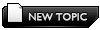 |
 Nov 1 2008, 06:01 AM Nov 1 2008, 06:01 AM
Post
#2
|
|
|
Group: Members Joined: 21-May 08 From: Canada Member No.: 71985 |
[FAG] ET MINIMIZER 1. Before loading ET, click on ET Minimizer icon! 2. When you need to minimize your ET screen press " Scroll Lock " for a second and the ET screen will minimize to your task bar. 3. When you want to bring ET back up, just click on Enemy Territory in your task bar Click here to download by [FAG]Nutwister Metallic Agriculture Minister ♀ ♂ CVARs (Client Variable)     Set vs. Seta The Set command is used to tell the game engine to set a cvar to a particular value for the one server you are on. Seta is more useful in that it tells the game engine to set the cvar value, and then archive it (store it) so it becomes permanent on all servers you join. So don't use Seta unless you want a value to 'stick' (you like it!), as it will remain there until you either manually change its value again! or execute your default cfg ........I suggest your try each CVAR one by one so you know what it does to your settings!! QUOTE set "cg_announcer" "1" //warwitch prepare to fight! and fight! sounds (1=yes 0=no) set “cg_atmosphericEffects “0†set "cg_autoactivate" "1" //pick up ammo/med/obj/guns automatically? (1=yes 0=no) set "cg_autoaction" "4" //save stats at end of round? bitmask, (1=demo 2=screenshot 4=save stats to file) set "cg_autoreload" "1" //automatically reload pistol/panzer/smg/venom when ammo expended? (1=yes 0=no) set "cg_autoswitch" "0" //automatically switch to pistol when smg out of ammo? (1=yes 0=no) set "cg_bloodDamageBlend" "0.0 " //amount of screen to turn red when shot? (1=full blood splatter .5=half 0=none) set "cg_bloodTime" "0" //how long (in milliseconds) does blood stay on walls/floor? (0=no blood decals) set "cg_bloodflash" "0.0 " //show blood flash (directional indicator) when shot? (1=full blood splash .5=half 0=none) set "cg_bobpitch" "0" //amount player bobs forward/back while moving (in quake units) (0=none) set "cg_bobroll" "0" //amount player rolls side to side while moving (in quake units) (0=none) set "cg_bobup" "0" //amount player bobs up while moving (in quake units) (0=none) set “cg_bobyaw†“0.002†set “cg_runroll†“0†set “cg_runpitch†“0†set "cg_brassTime" "0" //how long do expended shells remain on floor? (0=none) set "cg_cameraOrbitDelay" "50" //change the rate at which the camara moves to the next orbit position (higher number=slower) set "cg_complaintpopup" "0" //pop up complaint prompt when TK'ed? (1=yes 0=no) set "cg_coronafardist" "0" //draw sun flares? (1=yes 0=no) set "cg_coronas" "0" //draw sun flares? (1=yes 0=no) set "cg_crosshairAlpha" "1" //level of crosshair transparency? (1=full crosshair .5=semitransparent 0=none) set "cg_crosshairAlphaAlt" "1" //level of secondary crosshair transparency? (1=full crosshair .5=semitransparent 0=none) set "cg_crosshairColor" "red" //color of crosshair? Possible values are: //white black red green blue yellow magenta cyan orange //mdred mdgreen dkgreen mdcyan mdyellow mdorange mdblue ltgrey mdgrey dkgreen set "cg_crosshairHealth" "0" //change crosshair color from to red depending on health? (req:0 for crosshair colors to take effect) set "cg_crosshairpulse" "0" //change size of crosshair depending on accuracy loss due to lateral mouse movement? 1=yes 0=no set "cg_crosshairSize" "48" //size of crosshair on screen (higher number=larger) set "cg_crosshairX" "0" //alter positioning of crosshair on screen along x axis (in pixels, - numbers move left + move right) set "cg_crosshairY" "0" //alter positioning of crosshair on screen along y axis (in pixels, - numbers move up + move down) set "cg_currentSelectedPlayer" "0" //default playernumber to spectate upon death set "cg_cursorHints" "1" //show dyno/backstab/breakable obj hints? also dyno defuse/plant meter (1=yes 0=no) set "cg_cycleAllWeaps" "1" //cycle non-weapons when using mwheel to switch(needle pliars a/s packs)? (1=yes 0=no) set "cg_deferPlayers" "1" //loading of player models will not take place until next map, death, or scorecheck (1=yes 0=no) set "cg_drawAttacker" "0" //show last known assailant on screen? 1=yes 0=no (leftover from q3, still work?) set "cg_drawCompass" "1" //draw compass@bottom of screen (1=yes 0=no) set "cg_drawCrosshair" "5" //crosshair style? (1-10) set "cg_drawCrosshairNames" "1" //draw friendly player names under crosshair? (1=yes 0=no) set "cg_drawFPS" "1" //draw frames per second displayed? (1=yes 0=no) set "cg_drawGun" "0" //draw gun on screen? (1=yes 0=no) set "cg_drawIcons" "1" //draw gun icons on screen? (1=yes 0=no) set "cg_drawNotifyText" "1" //display console text in notification area on scren? (1=yes 0=no) set "cg_drawReinforcementTime" "1" //display friendly respawn time? (1=yes 0=no) set "cg_drawSnapshot" "0" //display client-server traffic? (for debugging?) (1=yes 0=no) set "cg_drawStatus" "1" //display HUD? (1=yes 0=no) set "cg_drawTeamOverlay" "2" //type of team display (0=none 1=short 2=long) set "cg_drawTimer" "0" //draw time left in round? (redundant, already displayed) (1=yes, 0=no) set "cg_drawWeaponIconFlash" "1" //weapon icon outline colored based on state: red=firing yellow=reload white=switching (1=yes, 0=no) set cg_drawSmallPopupIcons "1" // Show smaller popup messages (e.g. Death messages) set "cg_gibs" "0" //draw body chunks when gibbed? (1=yes, 0=no) set "cg_fov" "90" //field of vision (higher is wider) set "cg_hudAlpha" "1.0" //transparency of HUD? (1=full crosshair .5=semitransparent 0=none) set “cg_impactvibration†“0†set "cg_lagometer" "1" //display lag-o-meter? (1=yes 0=no) set "cg_marks" "0" //draw marks on walls? bulletholes, etc (1=yes 0=no) set "cg_marktime" "0" //time in milliseconds to leave marks on walls set “cg_muzzleflash†“0†set "cg_popupLimboMenu" "0" //pop up limbo menu upon death (1=yes 0=no) set "cg_predictItems" "0" //use clientside prediction for item pickup (may falsely play item pickup sound when on) (1=yes 0=no) set "cg_quickMessageAlt" "1" //use numbers or letters for voice comms? (1=numbers 0=letters) set "cg_selectedPlayer" "0" //selected player to spectate? set "cg_selectedPlayerName" "HelenKeller" //selected player name to spectate? set "cg_shadows" "0" //draw player shadows (0=none 1=circle 2=raycasted) set "cg_showblood" "1" //show blood when shooting players? (1=yes 0=no) set "cg_simpleItems" "0" //represent packs/weapons as icons instead of 3d objects? (aids in recognition) (1=icon 0=object) set "cg_stereoSeparation" "0.4" //amount of stereo seperation in sound output from 0-1 set "cg_teamChatHeight" "6" //number of lines of text to draw on screen set "cg_teamChatTime" "99999" //number of milliseconds before drawn text fades set "cg_teamChatsOnly" "0" //display text from team only? (1=yes 0=no) set cg_popuptime "0" // Delay between the event and it's popup being displayed (1000 = 1 second). set cg_popupfadetime "0" // Time it takes for popups to fade (1000 = 1 second). set cg_popupstaytime "3000" // Duration popups remain on screen before starting to fade away (1000 = 1 second). set cg_numpopups "4" // Sets the number of 'popups' on the HUD, (-1 to n, where -1=default, 0=none, n=number of popups). set "cg_useWeapsForZoom" "1" //use mwheel to zoom in/out when bound to change weapons? (1=yes 0=no) set "cg_viewsize" "100" //percentage of screen to display set "cg_voiceSpriteTime" "6000" //time for voice icons (exclamation point, ammo, health) to remain on compass (in milliseconds) set "cg_weaponCycleDelay" "150" //delay between weapon switching when using mwheel (in millseconds) set "cg_wolfparticles" "1" //draw particles on screen (airstrike/artillery/nade/panzer explosions) (1=yes 0=no) set "cg_zoomDefaultBinoc" "3" //default zoom level for binocs set "cg_zoomDefaultSniper" "3" //default zoom level for sniper set "cg_zoomStepBinoc" "2" //levels of zoom for binocs? set "cg_zoomfov" "20" //default fov for zoom? set "cg_zoomstepsniper" "3" //levels of zoom for sniper? Set “cg_runroll†“0†Set “cg_runpitch†“0†Set “cg_recoilpitch “0†Set “cg_drawSpreadScale “1†set cg_novoicetext 0 // vsay text Displayed 1 = no 0 =yes set cg_obituaryFilter 0 - Filter out unwanted obituraries to avoid obituary spam. Possibly a bitflag including: team deaths, team kills, team tks, enemy deaths, enemy kills, enemy tks, self kills, and self deaths. Possilby filter more than just obituaries, filters for team joining messages, player connect/disconnect messages, map event messages ("Dynamite Planted!"), otehr cpm displayed messages too ( 0, 1, 2, 3 ) // Set r_ set "r_allowExtensions" "1" //allow use of opengl extensions? (uses hardware to fullest) (1=yes 0=no) set “r_atmosphereeffects “0†set "r_colorbits" "16" //16 or 32 bit color? set "r_customaspect" "1" //allow for a custom aspect ratio? (1=yes 0=no) set r_mode 4 // Set resolution. * -1 - custom mode, use r_customwidth and r_customheight to set own screen size, maybe useful on flat screens * 0 - 320x240 * 1 - 400x200 * 2 - 512x384 * 3 - 640x480 * 4 - 800x600 * 5 - 960x720 * 6 - 1024x768 * 7 - 1152x864 * 8 - 1280x1024 * 9 - 1600x1200 * 10 - 2048x1536 * 11 - 856x480 (untested) set "r_customheight" "800" //vertical resolution set "r_customwidth" "600" //horizontal resolution set "r_depthbits" "16" //how many bits for depth buffer? set "r_detailtextures" "0" //use detailed textures? (1=yes 0=no) set "r_displayrefresh" "70" //refresh rate (in hz) to use set "r_drawSun" "0" //draw sun on screen? (1=yes 0=no) set "r_dynamiclight" "0" //use dynamic lighting (panzer lights up area around, guns also) (1=yes 0=no) set "r_ext_compiled_vertex_array" "1" //toggle hardware compiled vertex array rendering method (1=yes 0=no) set "r_ext_compressed_textures" "0" //toggle compression of textures (uses less vid ram, less quality, and slower loading) (1=yes 0=no) set "r_ext_gamma_control" "1" //enable external gamma control settings (1=yes 0=no) set "r_ext_multitexture" "1" //toggle hardware mutitexturing (1=yes 0=no) set "r_ext_texture_env_add" "1" //toggle additive blending in multitexturing (1=yes 0=no) set “r_ext_NV_fog_dist†“0†unsafe set "r_facePlaneCull" "1" //toggle culling of brush faces not in view (0 will slow FPS) (1=yes 0=no) set "r_fastsky" "1" //display sky as single color or fancy with clouds etc. (1=yes 0=no) set "r_finish" "0" //toggle synchronization of rendered frames (1=yes 0=no) set "r_flares" "0" //toggle projectile flare and lighting effect (1=yes 0=no) set "r_fullscreen" "1" //toggle full screen or play in a window (1=fullscreen 0=windowed) set "r_gamma" "3" //level of gamma ramping set "r_glDriver" "opengl32" //used "x" OpenGL driver (standard OpenGL32 or 3dfxvgl) set "r_glIgnoreWicked3D" "0" //when using 3dfx ignore wicked3d drivers? (1=yes 0=no) set "r_highQualityVideo" "0" //video sucks. (1=yes 0=no) set "r_intensity" "5" //color intensity higher=brighter set "r_ignoreFastPath" "0" //gives boost in fps when set to 0, enables prediction in gfx card (1=yes 0=no) set "r_ignoreGLErrors" "1" //self-explanatory, chump! (1=yes 0=no) set "r_ignorehwgamma" "1" //use hardware gamma? affects operation of gamma controls (1=yes 0=no) set "r_inGameVideo" "0" //toggle loading and display of in-game video (1=yes 0=no) set "r_lodCurveError" "250" //another level of detail setting if set to 10000 "don't drop curve rows for a long time" set "r_lodbias" "2" //change the geometric level of detail (0 - 2) set "r_mode" "6" //display mode (3=640x480 4=800x600 6=1024x768 7=1280x1024) set "r_overBrightBits" "3" //brightness adjustment (higher=brighter) set "r_picmip" "0" //set maximum texture size (0 - 10, 10=fastest 0=quality) set “r_picmip2†“2†set "r_primitives" "0" //set the rendering method. (1-3) set "r_roundImagesDown" "2" //set rounding down amount (larger = faster, lower = quality) set "r_simpleMipMaps" "1" //toggle the use of "simple" mip mapping. (1=yes 0=no) set "r_smp" "0" //toggle the use of multi processor acceleration code (buggy) set "r_stencilbits" "0" //stencil buffer size (0, 8bit, and 16bit) set "r_stereo" "0" //toggle the use of stereo separation for 3D glasses (1=yes 0=no) set "r_subdivisions" "999" //set maximum level of detail. (an example would be the complexity of curves. 1=highest detail) set "r_swapInterval" "0" //toggle frame swapping (1=yes 0=no) set "r_textureMode" "GL_LINEAR_MIPMAP_LINEAR" //select texture mode, linear or nearest set "r_texturebits" "0" //color depth for textures? (16 or 32) set "r_uifullscreen" "0" //hax for fog removal (1=yes 0=no) set "r_vertexLight" "1" //vertex or not? vertex = lower quality, brighter (1=yes 0=no) set "r_mapoverbrightbits" "3" //brightness adjustment (higher=brighter) set r_ext_compiled_vertex_array "1" ///If you experience flickering textures in the game set this to "0" to make them stop. //This is set to "1" for best performance and is the default . //defines an interface which allows static vertex array data to be cached or pre-compiled for more efficient rendering at the default of "1" ....but "1" may cause flickering to someone with a big monitor or someone that has brightness set high. // Set com_ set "com_blood" "1" //// Is a puff of smoke/dust that shows on your enemy when hit (Should always be left at "1" ) set "com_hunkMegs" "225" //memory in megabytes to use for level matrices/hashes/etc. set "com_introplayed" "0" //play intro on loading of game? (1=yes 0=no) set "com_maxfps" "76" //frame rate limiter (value is frames per second) set "com_soundMegs" "32" //memory in megabytes to use for sounds set "com_zoneMegs" "24" //memory in megabytes to us set “snaps†“40†set “con_debug†“0†Movement comands QUOTE -activate =Stops issuing +activate command, stop opening doors etc -attack = issuing command to attack -attack2 = Stop issuing command to perform secondary attack -back = Stop issuing command to move backwards -button1 = Stops issuing +button1 command -button4 =Stops issuing +button4 command -forward = command to move forwards -leanleft = issuing command to lean to the left -leanright = Stop issuing command to lean to the right -left = Stop issuing command to look further to the left -lookdown = Stop issuing command to look further downwards -lookup = Stop issuing command to look further upwards -mlook = Stop +mlook =(mouselook), go back to mouse-movement -movedown = Stop issing command to crouch -moveleft = Stop issuing command to strafe left -moveright = Stop issuing command to strafe right -moveup =Stop issuing command to jump -prone = Stop issuing command to go prone -reload = Stops issuing reload command -right =Stops issuing look right command -salute = Stops issuing salute command -speed = Stops issuing walk/run command -sprint = Stops issuing sprint command -strafe = Stops issuing strafe command -useitem = issuing useitem command -zoom = issuing zoom command +activate = Performs various actions like opening doors, picking up weapons. +attack = Fires weapon, or uses the “weaponbank" object currently selected. +attack2 or throwknife = Secondary firing mode Scope/Knifes +back = Move backwards +button1 Puts you into state similar to when console is open – cant move, bulb above head. +forward = Move forwards +leanleft = Leans to the left +leanright = Leans to the right +left = Look left +lookdown = Looks downwards (disabled in ETPro >3.1.13) +lookup = Looks upwards (disabled in ETPro >3.1.13) +mlook = Toggles mouselook +movedown = Move downwards, crouch +moveleft = Strafe/sidestep to the left +moveright = Strafe/sidestep to the right +moveup = Move up, i.e. Jump +prone = Go prone, lie down. +reload = Reload weapon +right = Look left +salute = +speed = Toggle walk/run (depending on what AlwaysRun is set to) +sprint = Sprint, run fast draining stanima bar +stats = Popup box showing the stats of the player (you, or the guy you're spectating) +strafe = When holding this and +left or +right the movement will be strafe instead of look +topshots = Popup box showing the players with the best hit:miss for each weapon +useitem = Nothing? +zoom =Use binoculars More Cvars Mod Specific -Some Mods have CVAR's just for them set or seta at start of cvar still need in cfg ( just to lazy to add) QUOTE cg_autoMapZoom Adjusts the zoom level of the hud compass. Lowering this value means zooming out. Default: 5.159 cg_countryFlags (New in 1.2.0) Toggles the country flags from the GeoIP Mod on the scoreboard (TAB). NOTE: This CVAR only affects the client, other players are still able to see your country flag when set to 0. Default: 1 cg_drawAuraIcons Toggles the swirling icons of the aura abilities on the ground, beneath the feet of each player. Default: 1 cg_drawCrosshairNames As in ETMain, if greater than 0 it will draw the health bar and name of the player you're looking at. In No Quarter additional flags are available. 0 Disabled 1 Normal ET style (class icons instead of letter is hardcoded) 2 Colored player names 4 Rank icons instead of rank name Default: 1 cg_drawKillSpree This will change draw a counter to track total kills, current spree, and your current bounty below the game timer. 0 Disabled 1 Show Current Spree 2 Show Total Kills 4 Show Current Bounty Default: 2 cg_drawMuzzleFlash Toggle display of weapon's muzzle flash. 0 Disables muzzle flash (1st person view only) 1 Shows muzzle flash 2 Shows barrel smoke Default: 1 cg_drawObjIcon Toggles display of objective flags. This is dependant on the map and what it defines objectives as. Default: 1 cg_drawPing Draws your ping or the ping from the player you are spectating at the right side of the screen. 0 Disabled 1 Show ping at the right side of the screen Default: 0 cg_drawSpeed Draws your current speed. 0 Disables speed drawing 1 Draws your current speed 2 Draws your current speed and max speed attained Default: 0 cg_drawTime Draws a clock on the right side of the screen. 0 Disabled 1 Show 24 hour clock (military style) 2 Show 12 hour clock (AM and PM) Default: 0 cg_drawTracers Toggle display of bullet tracers. Default: 1 cg_ftAutoSelect Toggles automatic selection of your fireteam members Default: 1 cg_gibs Toggles the display of gib models. Default: 1 cg_goatSound Enables goat sound when knifed. Set to 3 for all stabs. 0 Disable all goat sounds 1 Play for frontal stabs 2 Play for backstabs Default: 3 cg_graphicObituaries Draws graphical obituaries, using weapon icons to display who killed who with what weapon, saving space on your HUD display. The color of the icons displays more info about the kill; as red makes it a TK while yellow means it was a suicide. Instead of "S.S.Meyerinchains was blasted by S.S.jetPilot's Panzerfaust", you get: S.S.jetPilot [Panzer Icon] S.S.Meyerinchains Default: 0 cg_hitsounds Enables hitsounds. Add up values to get the desired effect. 0 Disable all hitsounds 1 Play all hitsounds (mandatory for the higher values below) 2 Don't play teammate hitsounds 4 Don't play headshot hitsounds 8 Don't play body hitsounds Default: 1 cg_hudAlpha Changes the alpha of the HUD Border and Background. Valid values range from 0-1. This is better configured by using the slider the No Quarter options menu. Default: 0.8 cg_hudBackgroundColor Changes the HUD background color. Value entered must be a string of 4 numbers, separated by spaces, ranging from 0 to 1. "[red] [green] [blue] [alpha]" - (Alpha not handled by this CVAR anymore, but should still have some value here) This is better configured by using one of the presets in the No Quarter options menu. Default: ".16 .2 .17 .8" cg_hudBorderColor Changes the HUD border color. Value entered must be a string of 4 numbers, separated by spaces, ranging from 0 to 1. "[red] [green] [blue] [alpha]" - (Alpha not handled by this CVAR anymore, but should still have some value here) This is better configured by using one of the presets in the No Quarter options menu. Default: ".5 .5 .5 .5" cg_impactParticles The familiar cg_wolfParticles has been broken up into several separate CVARs for more control. This CVAR can disable impact particles, from shooting the ground and walls, (sparks, dirt, etc.) Default: 1 cg_locations Controls behaviour of location views. Type: [0|1|2|3] 0 Coordinates only 1 Names Fire-Team only 2 Names Team-Chat only 3 Team-Chat & Fire-Team Default: 3 (was 0 before 1.2.1) cg_pmPopUpTime (New in 1.1.1) Sets amount of seconds between pop-up messages (obituaries and events) in the left notification area (CPM). Set to 0 for instant messages. Default: 1 cg_popUpMessageFilter (New in 1.2.0) Specify filter for the pop-up messages in the left notification area (CPM). 0 Filter disabled 1 Filter out objective messages (planted at ..., capture flags, etc.) 2 Filter out pick-up messages (Picked up a health/ammo packs, weapons) 4 Filter out team joining messages 8 Filter out player connect/disconnect messages 16 Filter out all map script messages (command post constructed, tank damaged, etc.) 32 Filter out all obituaries caused by the enemy team 64 Filter out all obituaries caused by your own team 128 Filter out all obituaries for self kills (of all players) 256 Do NOT filter out death/kill messages Default: 0 cg_rtcwShake Changes your perception of nearby explosions and hits Default: 0 cg_skillViewOptions Specify filter for several skills. ( since 1.2.1 ) 1 Enable view medic skill 9 2 Enable view signal 6 4 Enable view battle sense 7 8 Enable view battle sense 8 16 Enable view battle sense 9 ( new in 1.2.1 ) Default: 31 - Signal 6 is disabled by default in 1.2.0. cg_smokeParticles The familiar cg_wolfParticles has been broken up into several separate CVARs for more control. This CVAR can disable smoke particles from map elements and gun barrels. This does not disable Covert Ops smoke screen, nor landmine smoke, nor artillery marker smoke, nor does it disable airstrike marker smoke. cg_speedUnit Changes the way cg_drawSpeed is displayed. Type: [0|1|2] 0 cg_drawSpeed displayed in Units Per Second (UPS) 1 cg_drawSpeed displayed in Kilometers Per Hour (KPH) 2 cg_drawSpeed displayed in Miles Per Hour (MPH) cg_teamAutoExec Enables per team autoexec configs. See Additions & Features for more details. Default: 0 cg_trailParticles The familiar cg_wolfParticles has been broken up into several separate CVAR's for more control. This CVAR will disable trails for projectiles such as; the grenade trail, panzerfaust/bazooka smoke trail, (and Firebolt fire trail - Removed in 1.1.1). Default: 1 cg_weaponBounceSound Toggles the sound for weapons and clips as they hit the ground. Default: 1 ~~~ QUOTE b_althud 0 //1 or 2 enable new compact alternate huds b_althudflags 0 //If b_althud is set, allows customization of the alternate hud Add 1 to move the round and respawn timer to the alternate hud Add 2 to remove the rank text from the alternate hud b_chatAlpha 0.33 // Changes the alpha transparency level of the text chat background b_chatflags 1 //If 1, shows a team flag near each chat line to indicate the team b_descriptiveTextscale //0.8 Scales the limbo hud text b_drawclock 0 //Draws local time on the hud b_drawranks 1 //If 0, omits the player rank from hud playername popups b_fireteamAlpha //1.0 Changes the alpha transparency level of the fireteam overlay b_hudYoffset 10 //Moves the hud up so it is out of the way of the demorecord status line. Set to 0 to move the hud flush with the bottom edge of the screen b_lagometerAlpha //1.0 Changes the alpha transparency level of the lagometer b_numPopups -1 //Controls the number of popup messages on the hud. -1 = default (for cg_drawSmallPopupIcons 0, it is 5. for cg_drawSmallPopupIcons 1, it is 8) 0 = disables popup messages entirely n = limits number of popup messages on the hud to n b_popupTime 1000 //Defines the rate in milliseconds that popups (obituaries, objective notifications, etc) will be delayed b_popupFadeTime 2500 //Defines the time in milliseconds that popups take to fade out b_popupStayTime 2000 //Defines the time in milliseconds that popups will stay before fading b_votetextscale 0.8 //Scales the vote hud text b_watermarkAlpha 1.0 //Controls the alpha transparency of the hud watermark, if the server has enabled one cg_drawFPS 0 If 2, //enables a more accurate framerate counter which updates every second. If >2, enables a more accurate framerate counter that updates every n milliseconds QUOTE cg_drawTime [0|1|2] Decides whether to draw the current local time beneath the FPS display. When set to 1, it will display 24 hour clock, when set to 2, it will display a 12 hour clock, with am/pm cg_drawTimeSeconds [0|1] When set to 1, will display the seconds as well on the time. Requires cg_drawTime set to either 1 or 2 cg_hud The name of your current hud, which will be loaded upon startup cg_panzerhack [0|1] Put your SMG in weaponbank 2 (instead of bank 3) when you're a soldier with level 4 Heavy Weapons Default: 1 cg_logConsole [bitmask] Log centerprints and/or banners to your console 1 Log centerprints 2 Log banners Default: 1 cg_gun_fovscale [0|1] Scale the gun when you use different FOV Default: 1 cg_weapaltReloads [0|1] Hitting altfire (usually right mouse button) when holding a weapon that doesn't have an alternative fire will reload the weapon Default: 0 cg_drawRanks [0|1|2] When 1 the rank (for example "Private") will be shown in front of the name when you look at a player in your team. When 2 it will only show the short rank ("Pvt" for exmaple) and when 0 it won't show any rank. Default: 1 cg_fireteamAlpha [0.0 - 1.0] Determines the level of transparency of the fireteam window Default: 0.6 cg_lagometerAlpha [0.0 - 1.0] Determines the level of transparency of the lagometer Default: 1.0 cg_chatAlpha [0.0 - 1.0] Determines the level of transparency of the chat texts at the bottom of your screen Default: 0.33 cg_watermarkAlpha [0.0 - 1.0] Determines the level of transparency of the watermark, if the server has one. Note that the server might set a transparency themselves. In that case the watermark alpha will be the product of these transparency levels Default: 1.0 cg_specAlpha [0.0 - 1.0] Determines the level of transparency of the SPECTATOR text Default: 1.0 cg_dynoCounter [0|1] Displays a counter in your HUD that will countdown untill a dynamite on an objective explodes. This will not spam the chat/cpm 1Visual 2 Textual Default: 1 cg_maxTeamDynas [0-8] The number of dynamites of your own team that will be displayed in the counter Default: 4 cg_maxEnemyDynas [0-8] The number of dynamites of your enemy that will be displayed in the counter Default: 4 cg_drawClassIcons Changes Classtexts into ClassIcons 1 In crosshair names 2In fireteam 4On scoreboard Default: 7 cg_drawCrosshairHP [0|1] Draw textual HP instead of the healthbar when aiming at someone Default: 0 cg_fireTeamOptions [0|1] Autoselect your fireteammembers at the start of a NEW map Default: 0 ~~~~~~~~~~~~~~~~~~~
 Feeling confused and unfulfilled with your Wolfenstein Enemy-Territory experience? Do you find yourself having TABOO THOUGHTS & DESIRES you can't express on those other servers? My friends! Let those inhibitions fall to the wayside and free yourself. Amazing!! personal discoveries await YOU!! when you enter the fagtastic universe. Join us and get your manhood back! Enjoy life again! Please your woman and impress your boss! We welcome any and all players to our servers, provided you follow a few simple RULES*, use common sense, but most of all enjoy yourself and have fun!! Our clan is the [F@#k Around Gang], which abbreviated happens to spell F@G. We [F@G]'s are a VERY serious Enemy Territory clan... But Not...lol Basically we wanted a name that nobody could possibly take seriously, because we don't take much seriously ourselves....[/b] Come by check us out --Bellow is links to our servers and Clan info on Splatterladder (Caution! R Rated Servers )     [F@#k Around Gang] Splatterladder Clan page: [F@#k Around Gang] Splatterladder Clan page:  [FAG]-Clan™ all rights reserved © This post has been edited by [FAG]Moxy: Dec 11 2009, 11:11 PM |
|
|
|
 Nov 10 2008, 06:41 AM Nov 10 2008, 06:41 AM
Post
#3
|
|
|
Group: Members Joined: 21-May 08 From: Canada Member No.: 71985 |
LAZY ????   2 Config Builders LAZY ! don't want to read all through this great help thread ?  even though you should !      You could set a lot more cvar if you were to tweak by hand ...but this 3 Options are a great start Because i know that most people don't read very deep into this help thread and after you try one of this ..you like i may want to tweak some more.. This 3 options to tweak are designed to open everybody to the possibility of tweaking the game a bit and having a more clear view to see the enemy better. ~~~~~~~~~~~~~~~~~~~~~~~~~~Config Builders ~~~~~~~~~~~~~~~~~~~~~~~~~ Enemy Territory Config Builder #1  www.weedheaven.com/forum Copyright 2008 .WeedHeaven © This site will generate and send an ET config-file (although it's made for ET, it will also work with most other games based upon the Q3-engine). The file generated by this script should be saved in your personal cfg and not Enemy Territory/etmain directory as stated on the web page . Weedheaven web based Config Builder- <--- CLICK HERE Copyright 2008 .WeedHeaven © ~~~~~~~~~~~~~~~~~~~~~~~~~~~~~~~~~~~~~~~~~~~~~~~~~~~~~~~~~~~~~~~~~~~~~~~~~ Enemy Territory Config Builder #2 ETT by CTJ Solutions ™ - Coded by Christian Jacobs. Copyright 2005 ©. There is also this Download with more options A small, stand-alone program designed to help people who are new to config file creation, and who want to customize Once you have created the output code(your setting) , you now save this code to your personal .cfg file by clicking One-Click to save to. ...OR the manually save option it will make a file for you called autoexec.cfg. Features: - Over 30 easy to understand CVARs to modify, with detailed descriptions, and easily selectable options. - Ability to create your own 'say' and 'vsay' binds, as well as a combination of both. - Pre-Made Default Template. - Exclude any CVAR you want from your config file. - Graphics Quality and Relative FPS graphs, to show how modifying a certain CVAR will affect your game play. - Easy Wizard style layout, with different stages (Example: View Settings, Gun/Crosshair Settings). - On screen keyboard – no need to remember the bindable key names anymore. - Easily saves to your ETMain folder by a one-click save function, for simple initialization.their gaming experience. Enemy Territory Tweaker -See more about ---<<< CLICK HERE  ETT by CTJ Solutions ™ - Coded by Christian Jacobs. Copyright 2005 ©. ~~~~~~~~~~~~~~~~~~~~~~~~~~~~~~~~~~~~~~~~~~~~~~~~~~~~~~~~~~~~~~~~~~~~~~~~~ Our Clan info  [F@#k Around Gang] Splatterladder Clan page: [F@#k Around Gang] Splatterladder Clan page:  [FAG]-Clan™ all rights reserved © This post has been edited by [FAG]Moxy: Mar 23 2009, 07:15 AM |
|
|
|
 Nov 20 2008, 10:07 PM Nov 20 2008, 10:07 PM
Post
#4
|
|
 Group: Members Joined: 24-April 07 From: NETHERLANDS Member No.: 50932 |
--------------------  |
|
|
|
 Nov 22 2008, 09:45 PM Nov 22 2008, 09:45 PM
Post
#5
|
|
|
Group: Members Joined: 21-May 08 From: Canada Member No.: 71985 |
QUOTE Tks :) np Come by check us out --here our splatterladder page   Details of Clan [F@#k Around Gang] Details of Clan [F@#k Around Gang] Color and Key Codes Shift + 6 = ^ The ^ symbol allows you to choose a color -> That is followed by a number or letter. The number 1 selects the color red = so you would type ^1 etc.  QUOTE ^1hello! ^4how ^8is ^5everyone? will appear as: QUOTE hello! how is everyone? ~~~~~~~~~~~~~~~~~~~~~~~~~~~ Key Codes  here is a list of all the keys you can bind stuff to: 1 - 0 + A- Z + list bellow keys name ---> key's code to be written in your bind/vstr/script) QUOTE F1 ---> f1 F2 ---> f2 F3 ---> f3 F4 ---> f4 F5 ---> f5 F6 ---> f6 F7 ---> f7 F8 ---> f8 F9 ---> f9 F10 ---> f10 F11 ---> f11 F12 ---> f12 Insert---> ins Home ---> home Page Up ---> pgup Page Down ---> pgdn Delete ---> del End ---> end Up Arrow ---> uparrow Down Arrow ---> downarrow Left Arrow ---> leftarrow Right Arrow ---> rightarrow Caps Lock---> capslock Pause ---> Pause Tab ---> tab Enter ---> enter Space ---> space Single Quote ---> ' Hyphen ---> - Forward Slash ---> / Semicolon ---> semicolon Equals ---> = Left Bracket ---> [ Right Bracket ---> ] Backslash ---> \ Comma ---> , Period ---> . Shift ---> shift Escape ---> esc * Left mouse button: MOUSE1 * Right mouse button: MOUSE2 * Middle mouse button: MOUSE3 * More mouse buttons: MOUSE4/MOUSE5 (some mice have extra buttons) * Mousewheel scroll up: MWHEELUP * Mousewheel scroll down: MWHEELDOWN keypad Ins (or zero) ---> kp_ins keypad End (or one) --> kp_end keypad PgDn (or three) ---> kp_pgdn keypad left arrow (or four) ---> kp_leftarrow keypad five ---> kp_5 keypad right arrow (or six) ---> kp_rightarrow keypad Home (or seven) ---> kp_home keypad up arrow (or eight) ---> kp_uparrow keypad PgUp (or nine) ---> kp_pgup keypad Del (or period) ---> kp_del keypad Enter ---> kp_enter keypad + ---> kp_plus keypad - ---> kp_minus keypad * ---> * keypad / ---> kp_slash keypad down arrow (or two) ---> kp_downarrow PS some keys are already taken be carefull here bellow is the default config that shows you ET\'s default key setup. (you may have changed many of this keys for jump-Attack ect)...- In console type: QUOTE \bindlist \bindlist -- Will show your personal keyboard config in console (Atl + ~ will bring down console full screen) QUOTE // generated by ET, Default settings
//Keyboard Layout unbindall bind TAB "+scores" bind ESCAPE "togglemenu" bind SPACE "+moveup" bind , "mapzoomout" bind - "zoomout" bind . "mapzoomin" bind 0 "weaponbank 10" bind 1 "weaponbank 1" bind 2 "weaponbank 2" bind 3 "weaponbank 3" bind 4 "weaponbank 4" bind 5 "weaponbank 5" bind 6 "weaponbank 6" bind 7 "weaponbank 7" bind 8 "weaponbank 8" bind 9 "weaponbank 9" bind = "zoomin" bind ` "toggleconsole" bind a "+moveleft" bind b "+zoom" bind c "+movedown" bind d "+moveright" bind e "+leanright" bind f "+activate" bind g "+mapexpand" bind l "openlimbomenu" bind m "mvactivate" bind q "+leanleft" bind r "+reload" bind s "+back" bind t "messagemode" bind u "messagemode3" bind v "mp_quickmessage" bind w "+forward" bind x "+prone" bind y "messagemode2" bind z "mp_fireteammsg" bind ~ "toggleconsole" bind CAPSLOCK "+speed" bind ALT "+stats" bind CTRL "+topshots" bind SHIFT "+sprint" bind F1 "vote yes" bind F2 "vote no" bind F3 "ready" bind F4 "notready" bind F11 "autoscreenshot" bind F12 "autorecord" bind KP_LEFTARROW "selectbuddy 3" bind KP_5 "selectbuddy 4" bind KP_RIGHTARROW "selectbuddy 5" bind KP_END "selectbuddy 0" bind KP_DOWNARROW "selectbuddy 1" bind KP_PGDN "selectbuddy 2" bind KP_ENTER "mp_fireteamadmin" bind KP_INS "selectbuddy -2" bind KP_DEL "selectbuddy -1" bind MOUSE1 "+attack" bind MOUSE2 "weapalt" bind MWHEELDOWN "weapprev" bind MWHEELUP "weapnext" This post has been edited by [FAG]Moxy: Mar 14 2009, 08:07 PM |
|
|
|
 [FAG]Moxy Tweaking - Cvars - Scripts - Making a cfg - Config Builder Oct 30 2008, 10:37 PM
[FAG]Moxy Tweaking - Cvars - Scripts - Making a cfg - Config Builder Oct 30 2008, 10:37 PM
 [FAG]Moxy /// A Must!!
Disable the windows mouse... Oct 30 2008, 10:49 PM
[FAG]Moxy /// A Must!!
Disable the windows mouse... Oct 30 2008, 10:49 PM

 [FAG]Moxy Creating your own .cfg file
autoexec.cfg info cr... Oct 30 2008, 10:55 PM
[FAG]Moxy Creating your own .cfg file
autoexec.cfg info cr... Oct 30 2008, 10:55 PM

 TomDome Nice collection guys but there is allready a threa... Oct 31 2008, 11:13 AM
TomDome Nice collection guys but there is allready a threa... Oct 31 2008, 11:13 AM

 [FAG]Moxy Thank you splatterladder Admin for making this an ... Nov 1 2008, 02:58 AM
[FAG]Moxy Thank you splatterladder Admin for making this an ... Nov 1 2008, 02:58 AM

 [FAG]Moxy Reqiescat in Pace "R.I.P" [FAG]Graveworm... Dec 13 2008, 10:21 PM
[FAG]Moxy Reqiescat in Pace "R.I.P" [FAG]Graveworm... Dec 13 2008, 10:21 PM
 -=Medic=- Great thread Moxy ^^ Dec 13 2008, 11:19 PM
-=Medic=- Great thread Moxy ^^ Dec 13 2008, 11:19 PM
 RaNGe Wondering why you lost so many time doing it lol Dec 14 2008, 12:30 AM
RaNGe Wondering why you lost so many time doing it lol Dec 14 2008, 12:30 AM

 -=Medic=- QUOTE (RaNGe @ Dec 14 2008, 12:30 AM) Won... Dec 14 2008, 12:59 AM
-=Medic=- QUOTE (RaNGe @ Dec 14 2008, 12:30 AM) Won... Dec 14 2008, 12:59 AM

 RaNGe QUOTE (-=Medic=- @ Dec 14 2008, 01... Dec 14 2008, 10:44 PM
RaNGe QUOTE (-=Medic=- @ Dec 14 2008, 01... Dec 14 2008, 10:44 PM
 Random Great thread Moxy!
Nice job! Dec 21 2008, 06:57 PM
Random Great thread Moxy!
Nice job! Dec 21 2008, 06:57 PM
 TOC Darkness it looks like that the hidden menu isn't suppo... Dec 28 2008, 11:14 AM
TOC Darkness it looks like that the hidden menu isn't suppo... Dec 28 2008, 11:14 AM

 [FAG]Moxy QUOTE (TOC Darkness @ Dec 28 2008, 11:14 ... Dec 30 2008, 09:19 PM
[FAG]Moxy QUOTE (TOC Darkness @ Dec 28 2008, 11:14 ... Dec 30 2008, 09:19 PM
 ->Timmy-< I'm not sure if this is the right corner for a... Jan 2 2010, 07:23 PM
->Timmy-< I'm not sure if this is the right corner for a... Jan 2 2010, 07:23 PM

 TomDome QUOTE (->Timmy-< @ Jan 2 2010... Jan 2 2010, 07:26 PM
TomDome QUOTE (->Timmy-< @ Jan 2 2010... Jan 2 2010, 07:26 PM

 ->Timmy-< QUOTE (TomDome @ Jan 2 2010, 07:26 PM) Tr... Jan 2 2010, 07:30 PM
->Timmy-< QUOTE (TomDome @ Jan 2 2010, 07:26 PM) Tr... Jan 2 2010, 07:30 PM

 testforecho QUOTE (->Timmy-< @ Jan 2 2010... Jan 3 2010, 11:43 AM
testforecho QUOTE (->Timmy-< @ Jan 2 2010... Jan 3 2010, 11:43 AM
 gangibangi maybe you talk about cg_gun_frame??
Example:
Sta... Jan 5 2010, 10:28 PM
gangibangi maybe you talk about cg_gun_frame??
Example:
Sta... Jan 5 2010, 10:28 PM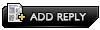 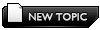 |

|
Lo-Fi Version | Time is now: 2nd July 2024 - 02:56 PM |